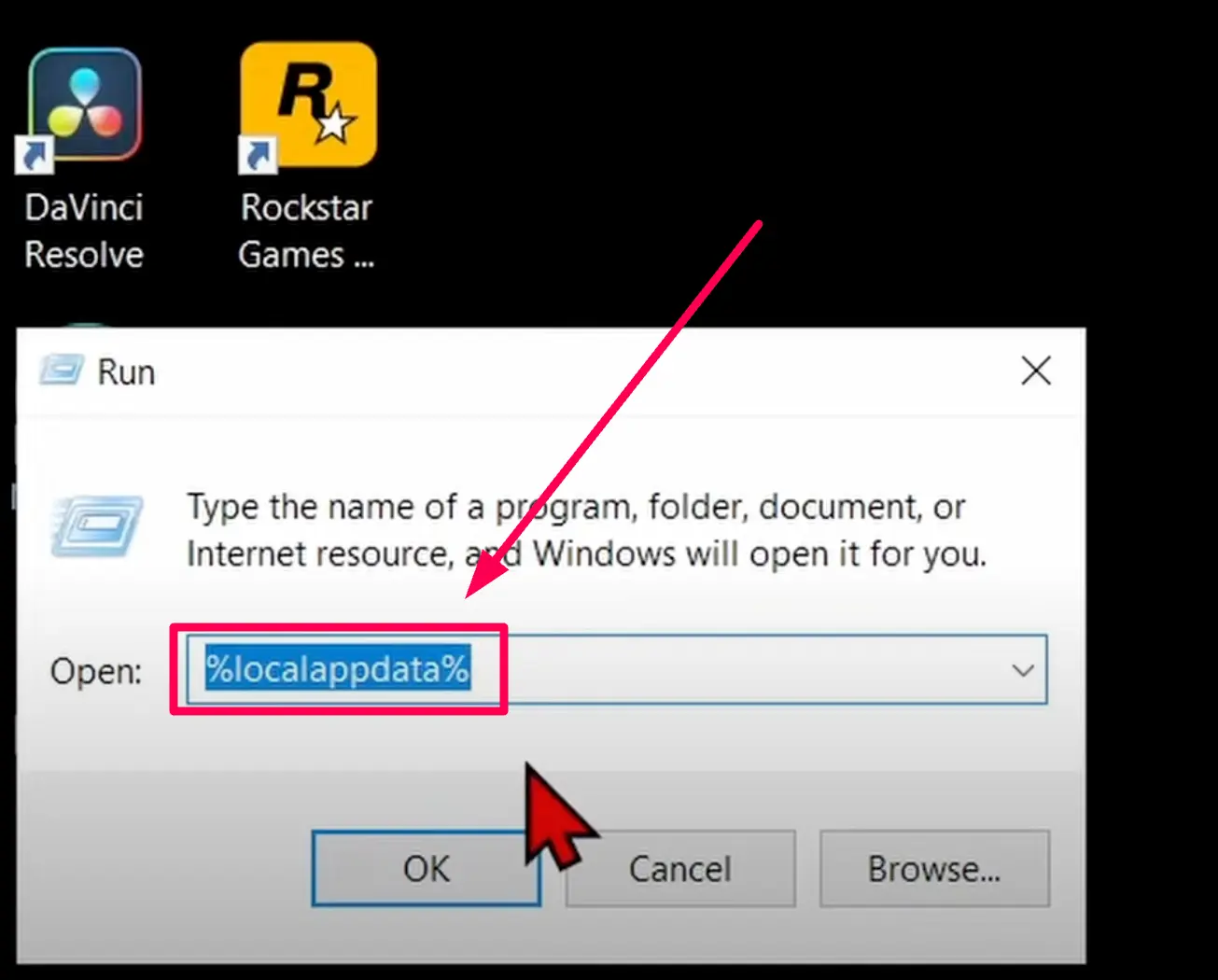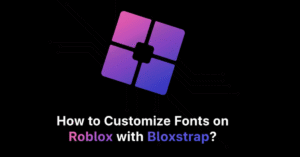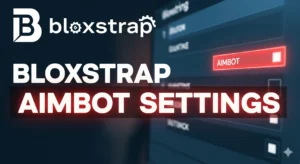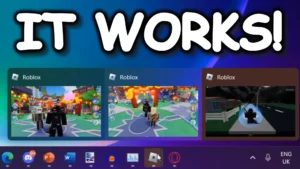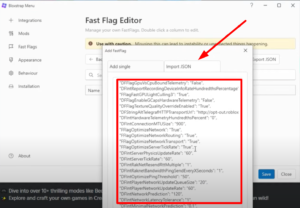If you’re dealing with Roblox crashing on your PC or laptop, don’t worry—I’ve got you covered. In this guide, I’ll walk you through a few steps that can help fix the issue.
Fix Roblox Crash Step-by-Step:
Step 1: Reboot Your Computer
The first thing I recommend is to reboot your computer. Many problems, including app crashes, can be quickly resolved with a simple restart.
To reboot:
- Click the Windows Start button (usually found in the bottom-left corner).
- Select the Power button at the bottom.
- Click Restart.
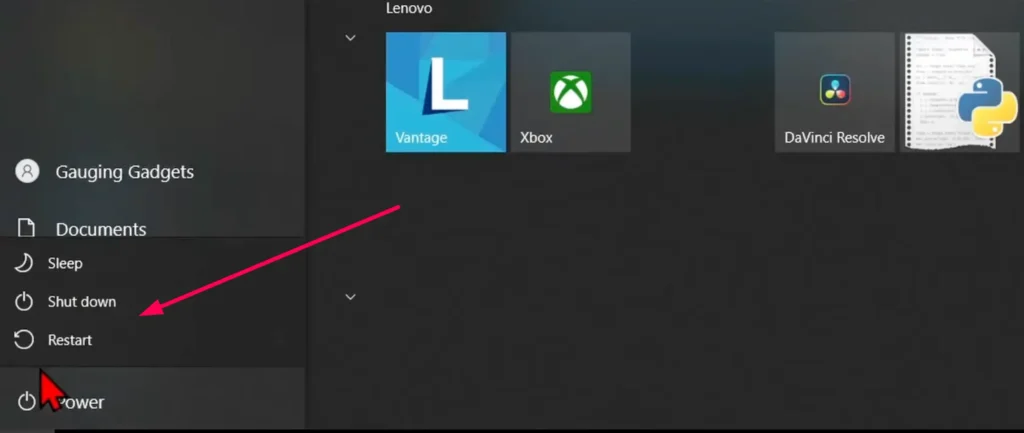
Once your computer restarts, open Roblox and see if the issue persists. If the crashes continue, move on to the next step.
Step 2: Delete Roblox Cache
If rebooting didn’t solve the issue, the next step is to delete Roblox’s cache. This can help remove any corrupted files that might be causing the crashes.
Here’s how to do it:
- Right-click the Windows Start button and select Run.
- In the Run dialog box, type:
%LocalAppData%Then press OK.
- This will open the File Explorer. Scroll down until you find a folder named Roblox.
- Right-click on the Roblox folder and select Delete.
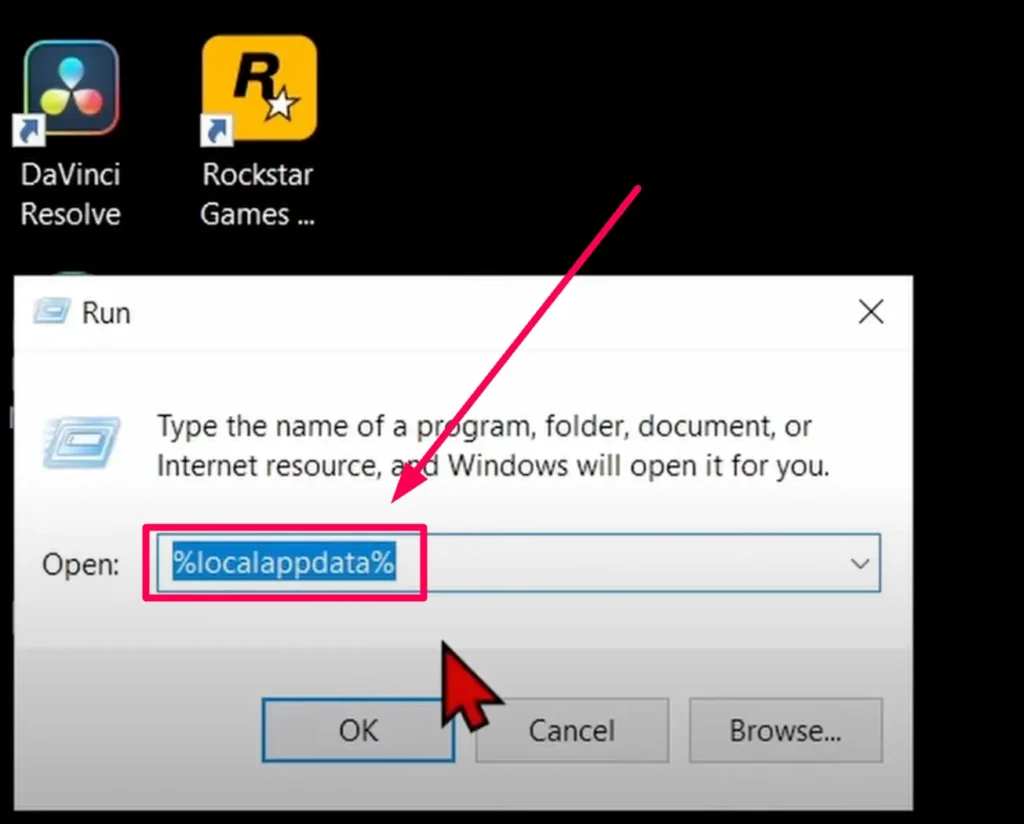
Don’t worry, this action only clears the cache on your computer and won’t affect your Roblox account or game progress. After deleting the cache, try running Roblox again.
Step 3: Uninstall and Reinstall Roblox
If Roblox is still crashing after deleting the cache, the next step is to uninstall and reinstall Roblox. Follow these steps:
- Right-click the Windows Start button and select Apps and Features.
- In the Search box, type Roblox.
- Find Roblox in the list of installed programs and select Uninstall. If you have either the Roblox app or the Roblox Player installed, go ahead and uninstall it.
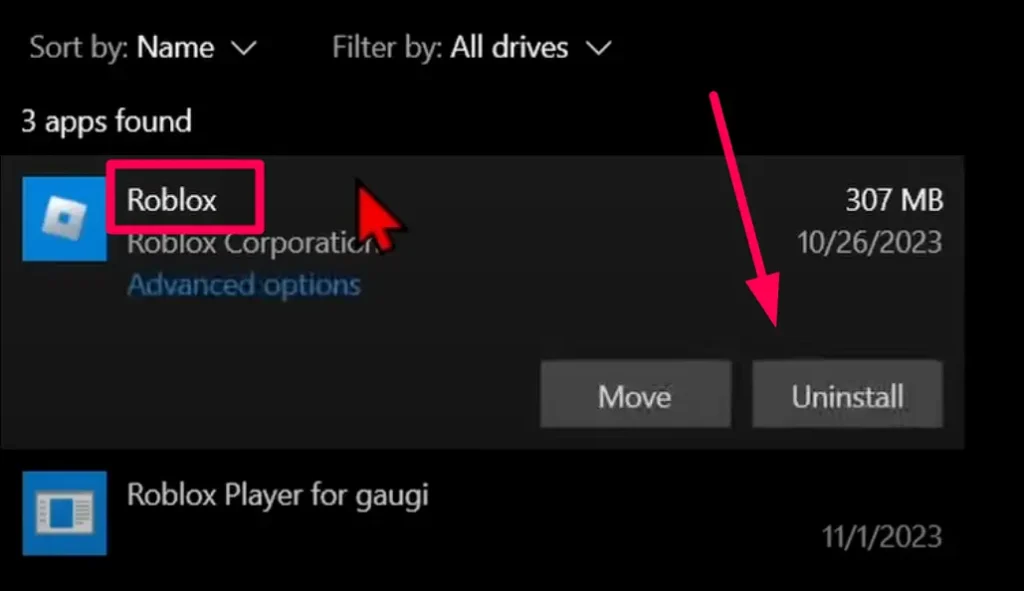
Once Roblox is uninstalled, it’s time to reinstall it.
Step 4: Reinstall Roblox
To reinstall Roblox:
- Open a web browser and go to Roblox.com.
- Find a game you want to play, then click the Play button.
- If Roblox is not installed, a prompt will appear asking you to Download and Install Roblox.
- Save the installer file to your computer and open it once the download is complete.
- The Roblox installer will start installing Roblox on your computer. Once the installation is complete, head back to Roblox and try playing a game again.
If everything goes smoothly, Roblox should now run without crashing.
Conclusion
And that’s how you can stop Roblox from crashing on your PC or laptop. If you followed these steps and are still having issues, feel free to leave a comment below. I’ll try to help you out as soon as possible. For more tips and tutorials on Roblox, check the other articles.