Running multiple Roblox game clients on a single PC might seem tricky at first, especially when you need to use multiple accounts simultaneously for events or other activities.
In this guide, I’ll show you an easy and reliable method using Bloxstrap, a tool that simplifies multi-instance launching for Roblox.
Let’s get started!
Why You Might Need Multiple Clients?
There are times when playing Roblox that you might need more than one account logged in at the same time.
For example, when participating in Roblox events, you may want to use both your main account and an alt account.
Typically, I used to run one account on my computer and another on my phone, but that’s no longer necessary. With the method I’m about to show you, you can run multiple Roblox game clients on just one PC.
What You Will Need?
To get started, you’ll need Bloxstrap, which allows you to open multiple Roblox game instances without any fuss.
This is a simpler alternative to the Roblox Account Manager, which I found to be a bit of a hassle to set up.
Bloxstrap is much easier and doesn’t require as much effort.
Steps to Install Bloxstrap:
1. Download Bloxstrap:
- Head over to the Bloxstrap Releases Page and find the latest version.
- Scroll down to find Bloxstrap version 2.5.4 or the latest available
.exefile and download it.

2. Install Bloxstrap:
- Once the file is downloaded, go to your computer’s Downloads folder and double-click the
.exefile to start the installation. - Follow the on-screen prompts to complete the installation.

3. Explore Bloxstrap Features:
Bloxstrap includes more than just multi-instance launching.
It has a lot of great mods, so if you’re interested, be sure to check out this article for a detailed breakdown of all its features.
Enabling Multi-Instance Launching in Bloxstrap
Once you have Bloxstrap installed, it’s time to enable multi-instance launching.
- Open Bloxstrap.
- Go to the Integrations tab at the top.
- Scroll down to find the option that says Allow Multi-Instance Launching.
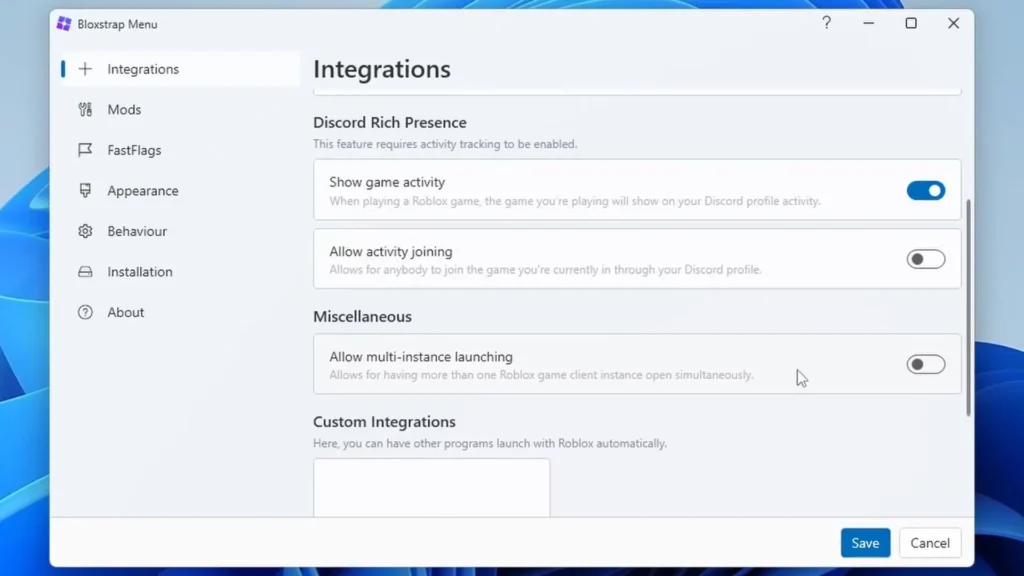
This feature allows you to open more than one Roblox game client at the same time.
Turn on Multi-Instance Launching:
Click to enable it. If it prompts you to Install, do that first. If you’ve already installed it, simply click Save.
Now that we have multi-instance launching enabled, we can open Roblox in multiple browsers and use multiple accounts simultaneously.
Running Multiple Roblox Clients
Now that everything’s set up, let’s open Roblox using multiple accounts on different browsers. Here’s how I do it:
1. Open Roblox on Your Main Browser:
I typically use Microsoft Edge for my main Roblox account. Log in as you normally would.
2. Open Roblox on a Second Browser:
- For my alt account, I’ll use Google Chrome. Log in with your second account on this browser.
- You can also use Firefox or other browsers if needed.
Pro Tip:
You can use Incognito Mode in browsers to open additional accounts if you don’t want to switch between different browsers. This keeps your sessions separate.
Testing the Multi-Instance Setup
Let’s put this to the test by joining a Roblox event using two accounts.
1. Join the Event with Your Main Account:
On my main account, I’m going to join an event called Singapore Wonderland to grab a free item — the Fire Dragon Head.
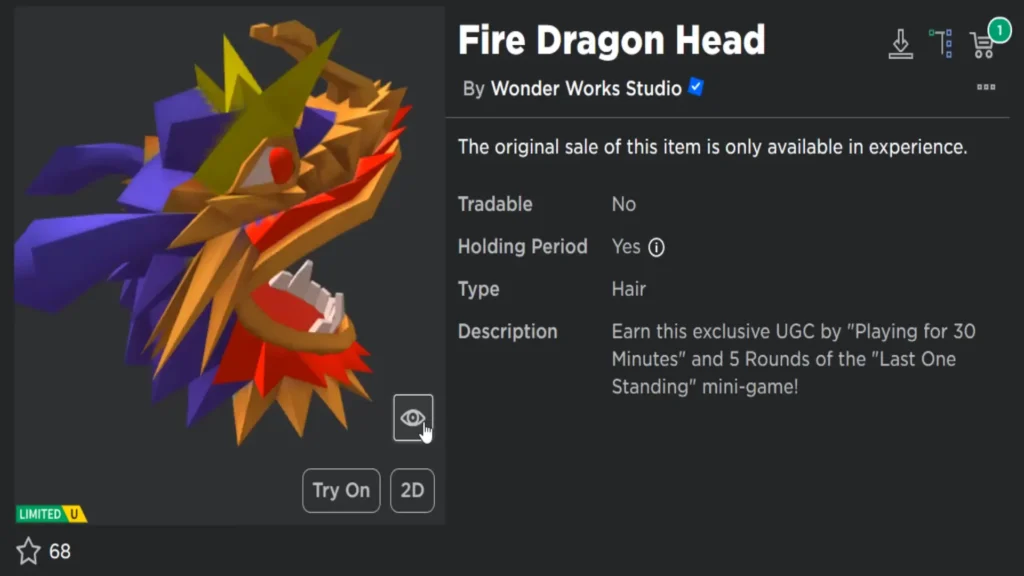
Create a private server if needed and join the event.

2. Join the Event with Your Alt Account:
- On your alt account (in my case, using Google Chrome), join the same event in the private server you just created.
Now, you should have two Roblox instances running side by side!
Troubleshooting Common Issues
Audio Overlap
When running two Roblox clients at the same time, you might notice that both audio tracks play simultaneously. This can get pretty annoying. You can mute one of the clients by adjusting the audio settings in-game or muting your browser tabs.
Switching Between Accounts
It’s easy to switch between accounts. If you have multiple monitors, you can drag each client window to different screens for easier access.
Final Tips for Using Multi-Instance
With this method, you can use multiple Roblox accounts to grind for items in events or play different games simultaneously. Here are some practical tips:
- Use Alts to Farm Event Items: If you need to complete challenges multiple times, you can have your alt account idle in the game while you focus on winning with your main account.
- Open as Many Clients as Your PC Can Handle: Depending on your computer’s power, you can open several instances. Just keep an eye on performance, especially if you’re running other resource-heavy programs.
Watch the video here: https://www.youtube.com/watch?v=DHpD4EKnzHM

Conclusion:
Using Bloxstrap to run multiple Roblox game clients on one PC is incredibly easy and useful for events, grinding, or even just playing with alt accounts. It’s a significant upgrade over older methods like Roblox Account Manager, and it only takes a few minutes to set up. I hope this guide helps you manage your Roblox accounts more efficiently.
If you found this guide helpful, feel free to check out my other tutorials on Roblox mods and enhancements.
