Hey Roblox lovers, today I will show you a new modifier in Roblox that will automatically change all files for you. By following this guide you’re able to setup the mod easily.
How to Add Mods using Bloxstrap?
Step 1: Download the Bloxstrap
First, go to your favorite browser and seearch for “Bloxstrap,” and as you can see when you search it up, you’ll see Bloxstrap. Then, go to the latest release of Bloxstrap. Next, go to “Bloxstrap v2.4.5.exe.” It should start downloading.

Step 2: Installation and Setup
Now, the next step is to go to your search bar and type in “Bloxstrap Menu.”

Once you see it, press “Run.”. Once it’s open, you’ll see all the modifiers you can apply.
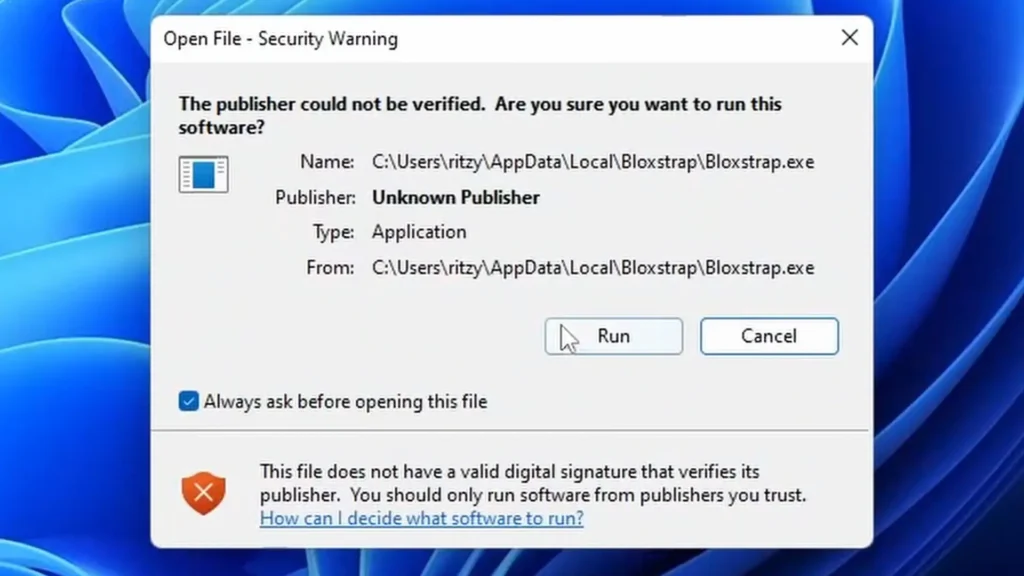
For example, you can allow multi-instance launching, which means you can have many Roblox games running with different accounts.
Multi-Instance Launching:
One of the first options you’ll see is “Allow Multi-Instance Launching.” Enabling this option allows you to run multiple Roblox games simultaneously on different accounts. If you’re someone who likes to play different games at the same time or switch between accounts, this feature is very useful.
Step 3: Integration
You can also enable Discord Rich Presence, which shows your game activity. This feature allows others to see what game you’re playing on Roblox and lets them join the game you’re currently in through your Discord profile.
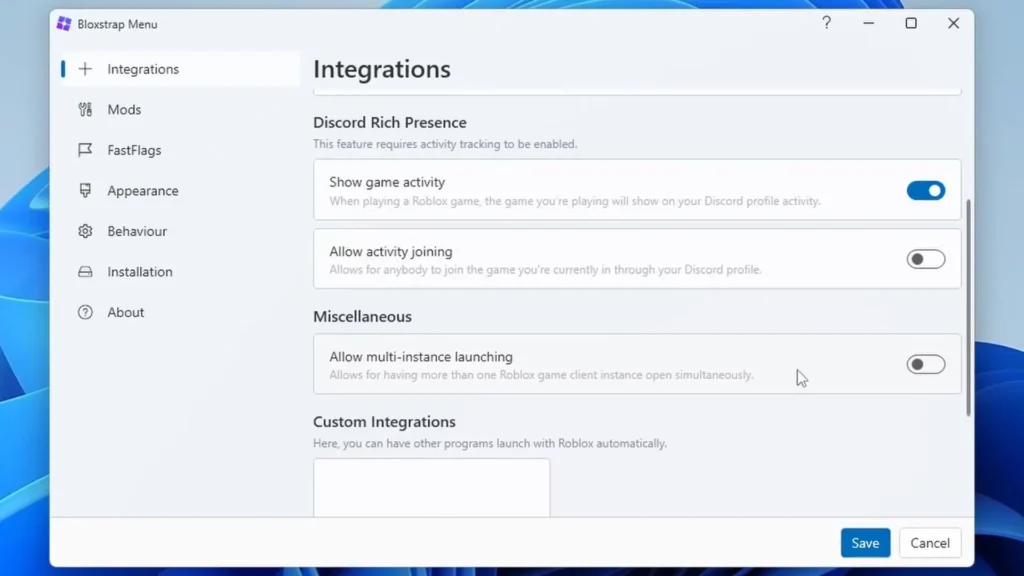
Step 4: Modifications and Customization
Let’s move on to the mods. You can use the old death sound, which everyone loves, so I recommend enabling this option.
Changing the Mouse Cursor:
Bloxstrap also offers options to change the in-game mouse cursor. You can choose from various styles, such as the 2013 or 2006 versions, or stick with the default cursor. If you’re looking for a retro feel, switching to an older cursor design can enhance your experience.
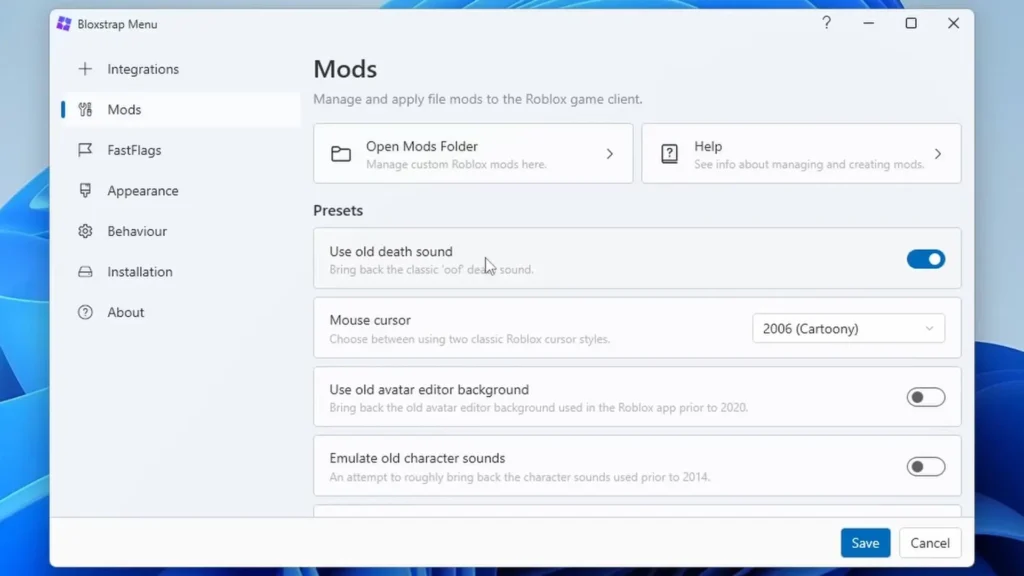
Disabling the Desktop App
One feature that some players find annoying is the Roblox desktop app that appears when you exit a game.
Bloxstrap gives you the option to disable this feature, ensuring that you don’t see the desktop app when leaving a game. To enable this, simply check the “Disable Desktop App” option.
Step 5: Performance Settings
Let’s move on to fast flags. You can set frame limits, with the maximum number being 9999. So we’re going to use that. This setting is related to the game’s lighting, specifically the Shadow Map.
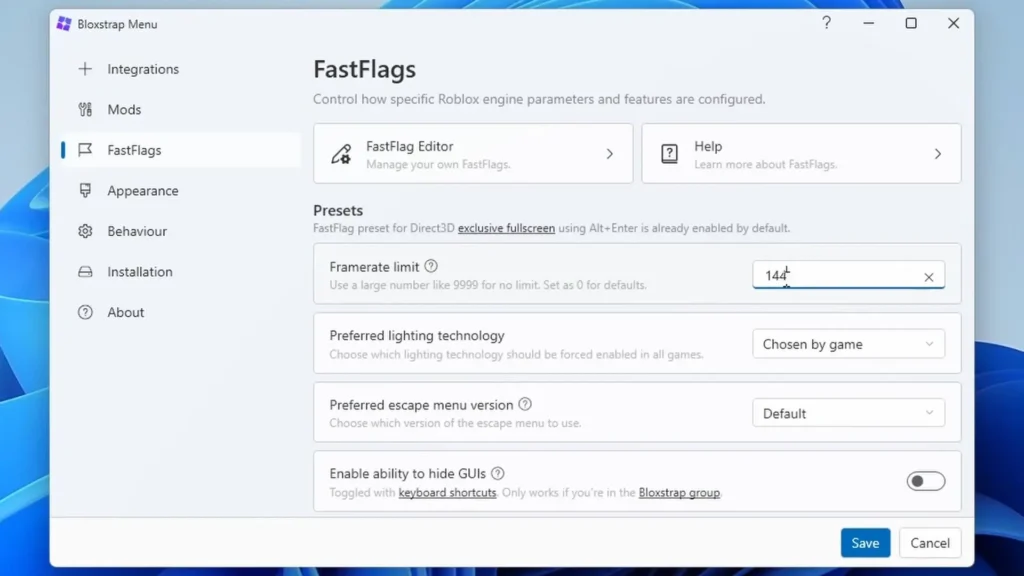
Frame Limits:
Bloxstrap allows you to adjust the frame limits in Roblox. You can set the frame limit to a maximum of 9999. However, keep in mind that Roblox may not always reach this limit, as the actual performance depends on your system.
Shadow Map Settings:
In the advanced settings, you can also adjust the lighting settings, such as enabling the “Shadow Map” option. This can improve the visual quality of games that support this feature. If you want to see the effects of this setting, you can test it out in games like Arsenal.
Step 6: Escape Menu and Appearance
Next, we have the Escape menu. When you press the escape button, you’ll see a menu. If you prefer the old 2020 version, you can select that.
Additionally, you can choose to use the old material texture if you want. There are also options for customizing the appearance, such as the theme. You can set it to light, dark, or system default. I’m going to keep it on dark.
Step 7: Final Adjustments
For the icon, you can choose the 2022 Bloxstrap version, but I’m going to keep it on the default Bloxstrap. There’s nothing much in the behavior section, and we don’t need to worry about the installation section.
Step 8: Credits and Save Settings
These are all the people who helped with the project, including the Roblox Studio mod. It’s actually developed by Pizza Boxer, which is pretty cool. Once you’re done with everything, make sure to press “Save.” It should load, and you won’t be taken to the desktop anymore because you disabled that option.
Step 9: Testing the Modifications
Make sure to always allow Roblox and other stuff when prompted. If you don’t do that, it won’t work properly. Once connected to Roblox, you won’t see the normal Roblox interface; instead, you’ll see the new one.
Troubleshooting and Tips
- If Roblox Doesn’t Launch Properly: Ensure that you’ve allowed Roblox to launch through Bloxstrap by enabling the appropriate permissions in your browser.
- Performance Issues: If you experience any performance issues, try adjusting the frame limit or disabling certain modifications to see if that improves your experience.
- Updates: Keep an eye out for updates to Bloxstrap, as new features and improvements are regularly added.
Conclusion
As you can see, we have the original Shadow Map. I’m not sure if it’s fully working yet, but it’s pretty cool. My FPS is not at 999999, but the max frame limit is around 240. Whether you’re looking to customize your game with old-school sound effects, adjust performance settings, or simply streamline your gameplay, Bloxstrap offers a range of options to suit your needs. Be sure to explore all the features and tweak the settings to create the ideal gaming environment.