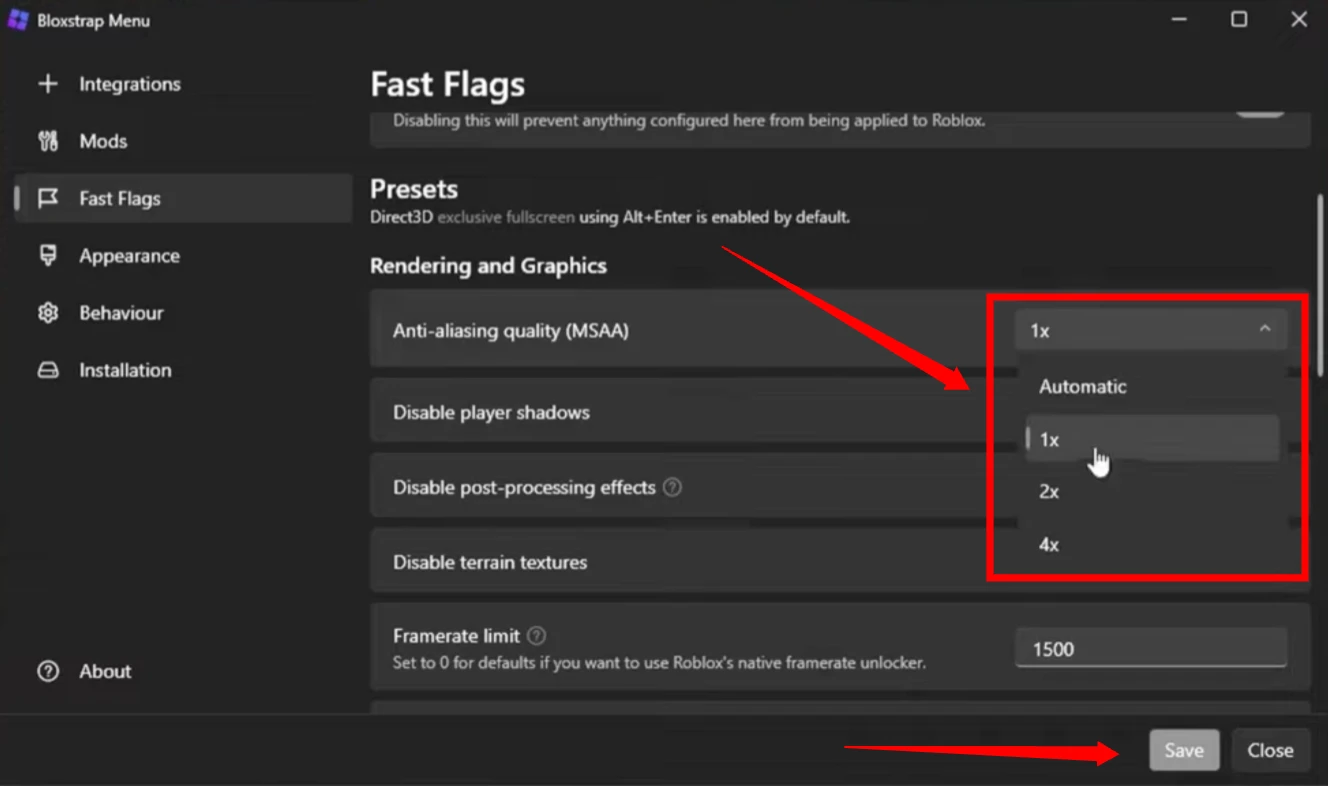In this guide, I’ll show you exactly how to lower your ping in the game. A lot of you have been hitting me up in my DMs asking for tips on how to boost your FPS and achieve smoother gameplay. I
’ve been getting requests for that FPS boost leak—you know what I’m talking about—so today, I’m delivering.
How to Start
Step 1: Download the Latest Version of Bloxstrap (Version 2.7)
Open your browser and download the latest version of Bloxstrap, specifically version 2.7.
Scroll down the page until you find the executable (EXE) file.
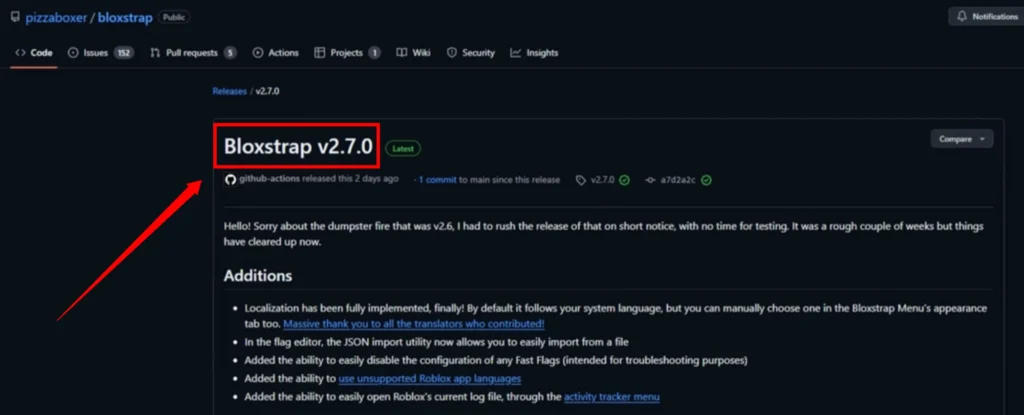
Download and install the EXE file.
Once the installation is complete, open the file and make sure it updates to the latest version.

Adjusting Your Settings for FPS Boost
After the installation, it’s time to tweak your settings to boost your FPS.
Step 2: Access the Bloxstrap Menu
- Open Bloxstrap and head over to your Bloxstrap Settings.
- Go to the ‘Fast Flags’ tab, where you’ll find presets for rendering and graphics settings.
Step 3: Apply the Optimal Settings for FPS
To get the best possible FPS, follow these settings:
Rendering Mode: Set this to Direct3D1.
Texture Quality: You can set this to zero for maximum performance or increase it to three if you want more visual fidelity. Lower settings will give you better FPS, though.
FPS Cap: You can adjust your FPS cap here. If you want uncapped FPS, simply adjust the slider as needed.
Disable Player Shadows: Turn off all shadows for better performance.
I usually set mine to 1X for smooth gameplay, and I also disable all unnecessary effects like shadows. If you’re looking for something specific in terms of lighting, you can also choose presets like Voxal, which is what I’m currently using.
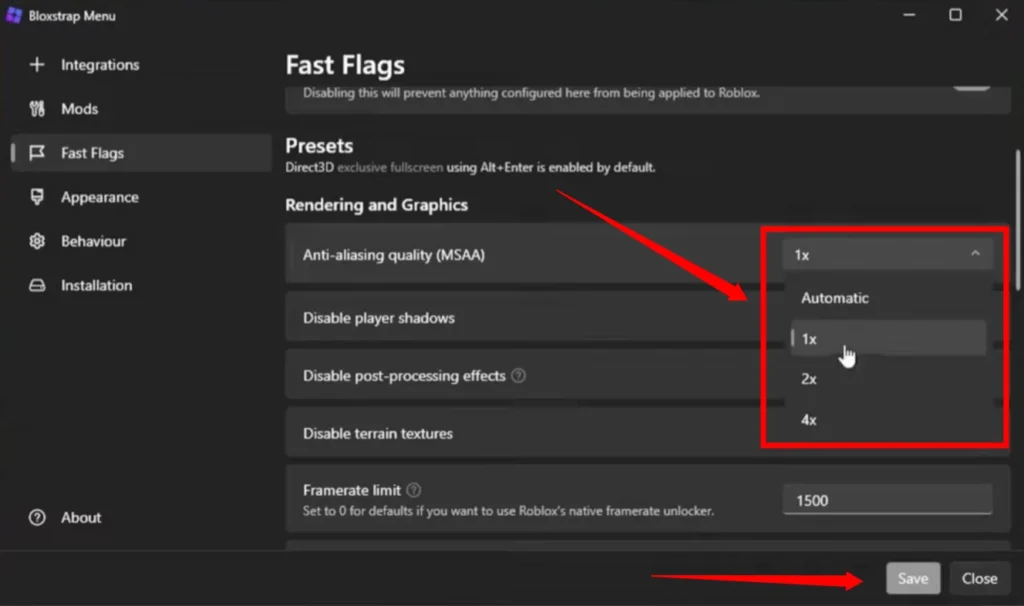
It works well for me and gives a good balance between performance and visual quality.
With these settings, you can achieve almost 500 FPS! Pretty impressive, right?
Getting That Low Ping
Now, let’s move on to the real reason you’re here: lowering your ping. I know a lot of you have been struggling with high ping, so let’s fix that.
Step-by-Step Instructions for Low Ping
- Copy the fast flag from the Discord server.
- Open your Bloxstrap menu.
- Go to the ‘Fast Flags’ tab again and scroll down to find the Flag Editor.
- Add a new flag by importing the JSON file you copied earlier.
- Press OK, confirm again by pressing OK, and then save your settings.
- After doing this, rejoin the game.
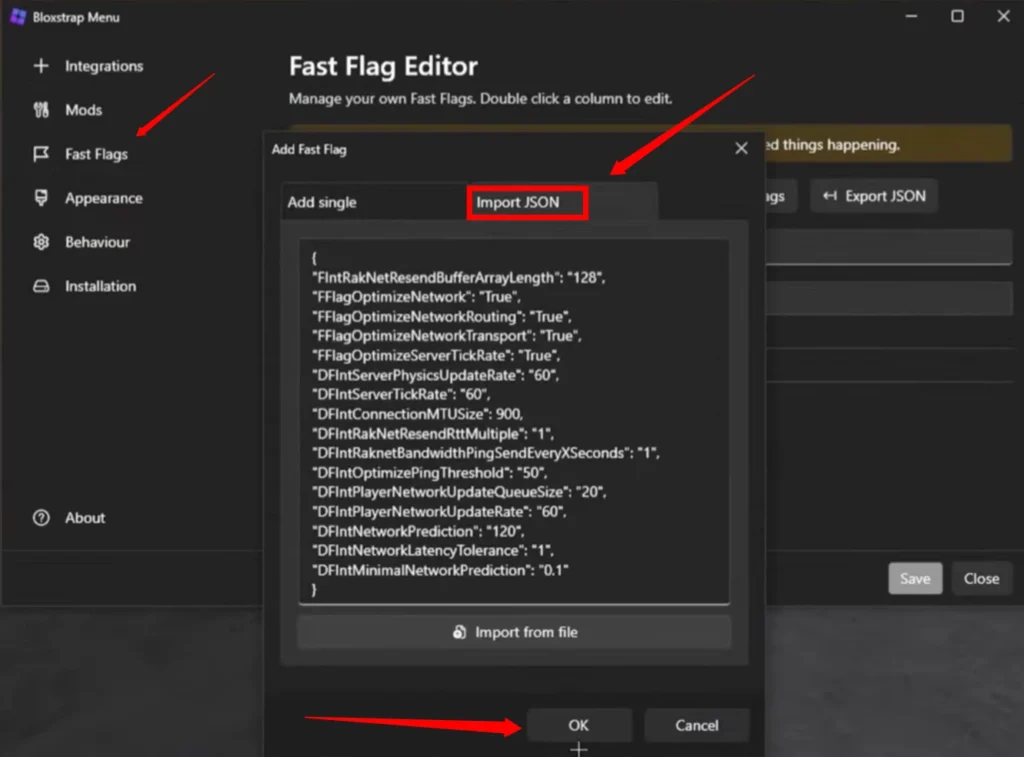
Once you’ve completed these steps, your ping will drop significantly. Even in public servers, you’ll notice a huge improvement. For example, I usually get around 30 ping in The Hood, but it can go as low as 50 ping depending on your connection.
Features of the LowPing Method:
Server Optimization: The method helps players connect to closer servers with lower latency.
Reduced Packet Loss: Tweaking connection settings reduces the amount of data lost between your system and the Roblox servers.
Custom Server Locations: For players in specific regions, the LowPing Method allows you to manually choose servers to connect to based on their location.
Network Tweaks: Adjusts several parameters in Bloxstrap to better handle network traffic, improving stability and reducing ping spikes.
Conclusion
By following these steps, you’ll not only reduce your ping but also enjoy much smoother gameplay with boosted FPS. This method has worked wonders for me, and I’m sure it’ll do the same for you. Don’t forget to keep these settings updated and tweak them based on your personal preference.