I’ve been receiving a lot of questions on how I use custom fonts in Roblox, so today, I’m going to show you how. It’s a straightforward process that comes with a bunch of other cool features, like the ability to run multiple Roblox instances and even bring back the old sound.
Let’s dive into the steps.
How To Download Bloxstrap?
The first thing you need to do is download Bloxstrap. Bloxstrap is essentially an alternative Roblox launcher that gives you access to several customization options.
Make sure you only download it from the official link (which I’ll provide) to avoid any potential viruses or issues.

Steps to Download:
- Click the link in the description to go to the official Bloxstrap download page.
- Once you’re there, click on the “Releases” tab.
- Download the latest version of Bloxstrap. At the time I’m writing this, the latest version is 2.5.4.
- Download the
.exefile and open it once the download is complete.
After opening the file, you’ll be greeted by the Bloxstrap installation menu.
The Bloxstrap Menu
Once Bloxstrap is installed, you’ll see a menu that gives you access to a range of features. One of the main features is Multi-Instance Launching, which allows you to open multiple Roblox windows at the same time—a handy feature for those who manage different accounts or need more flexibility while playing.
But the feature we’re most interested in today is Custom Font. Let’s walk through how to set that up next.
How to Install a Custom Font in Roblox?
Step 1: Find Your Custom Font
The font I’m using is called Permanent Marker, which I downloaded from Google Fonts. You can also explore other fonts from a site called DaFont.
Here’s how you can download a custom font:
- Go to Google Fonts or DaFont.
- Search for the font you like. Let’s say you want a retro look, and you select the American Captain font.
- Click the “Download” button, and save the file somewhere on your computer (for example, in your “Documents” folder).
Step 2: Apply the Custom Font in Bloxstrap
Once you have downloaded the font, unzip the folder, and you should see a file with either a .OTF or .TTF extension. For example, if you downloaded American Captain, you should see files like AmericanCaptain.OTF or AmericanCaptain.TTF.
Open Bloxstrap and go to the Mods section.
Click Choose Font, and browse to the folder where you saved the font.
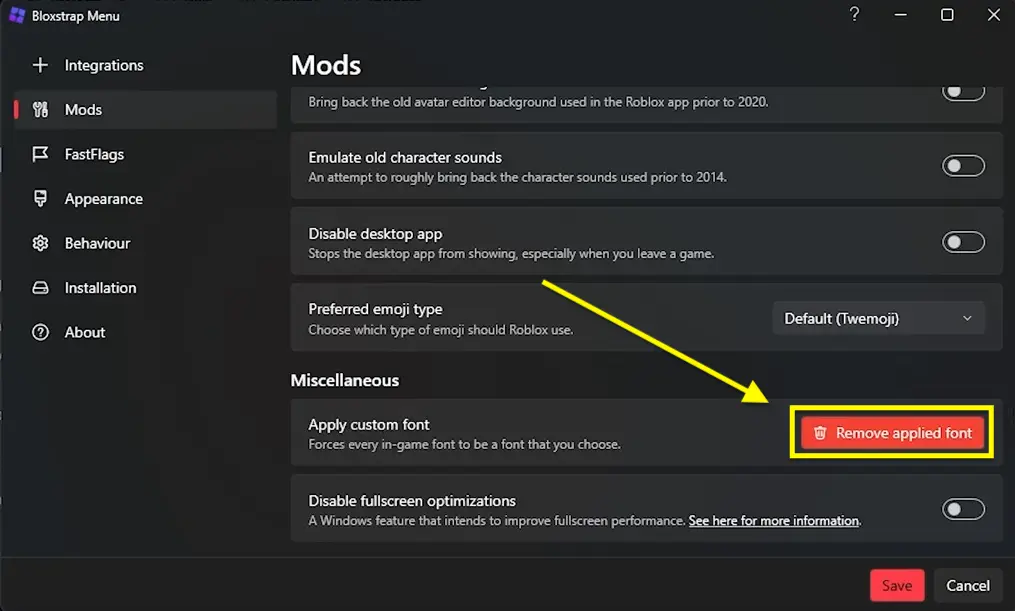
Select the .OTF or .TTF file of your desired font. In my case, I’m using AmericanCaptain.OTF.
Once you’ve chosen the font, click Apply.
Roblox will likely restart or ask you to relaunch. Once it’s back up, your custom font will be applied!
Note: Keep in mind that some languages, like Arabic, may not be supported by certain custom fonts, which could result in text appearing blank in the chat.
Additional Features of Bloxstrap
Aside from adding custom fonts, Bloxstrap offers many other features that can improve your overall Roblox experience.
Uncapped FPS:
Bloxstrap has a built-in FPS uncapper. This means that the default frame rate cap in Roblox is removed, allowing for smoother gameplay. To enable this feature:
- Open Bloxstrap.
- Go to the Fast Flags section.
- Enable the Frame Rate Limit option.
Now, your FPS will no longer be capped, and you’ll enjoy a smoother experience.
Custom Cursor and Old Roblox Sound
With Bloxstrap, you can also bring back the old Roblox sound or use a custom cursor. This is perfect if you’re feeling nostalgic or want to customize your gaming experience further.
Other Customization Options
Bloxstrap offers a variety of additional settings that allow you to fine-tune Roblox:
Preferred Lighting: Change the in-game lighting effects to your preference.
Hide GUI: Remove specific graphical elements from the screen, like health bars or inventory lists.
Appearance: Use the classic Roblox icon from 2017, or choose other visual styles.
Themes: Customize how Bloxstrap looks, from startup themes to in-game aesthetics.
Alternate Graphics Quality Selector: Gain more control over the visual quality of Roblox, perfect for players with different hardware setups.
Behavior Settings
Auto-Update:
Automatically update Bloxstrap so that you’re always using the latest version.
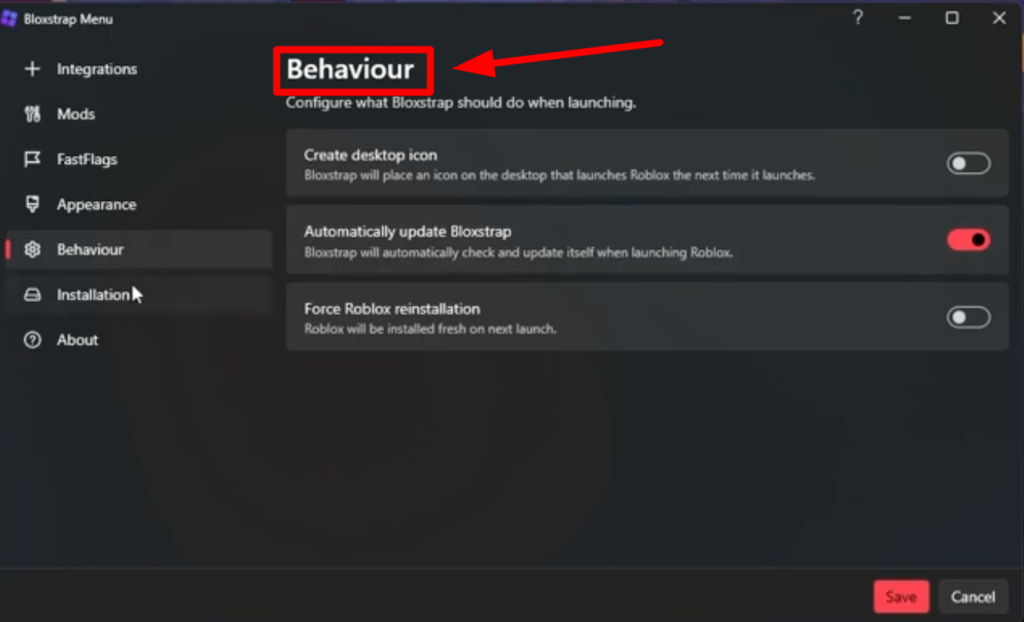
Force Roblox Reinstallation:
This feature allows you to force reinstall Roblox if you run into any bugs or errors.
Conclusion
So there you have it—that’s how you can get custom fonts in Roblox, and so much more, using Bloxstrap. From uncapped FPS to multi-instance launching, Bloxstrap offers a ton of customization for your Roblox experience. I personally enjoy using these features to tweak my gameplay and make Roblox feel more personal.