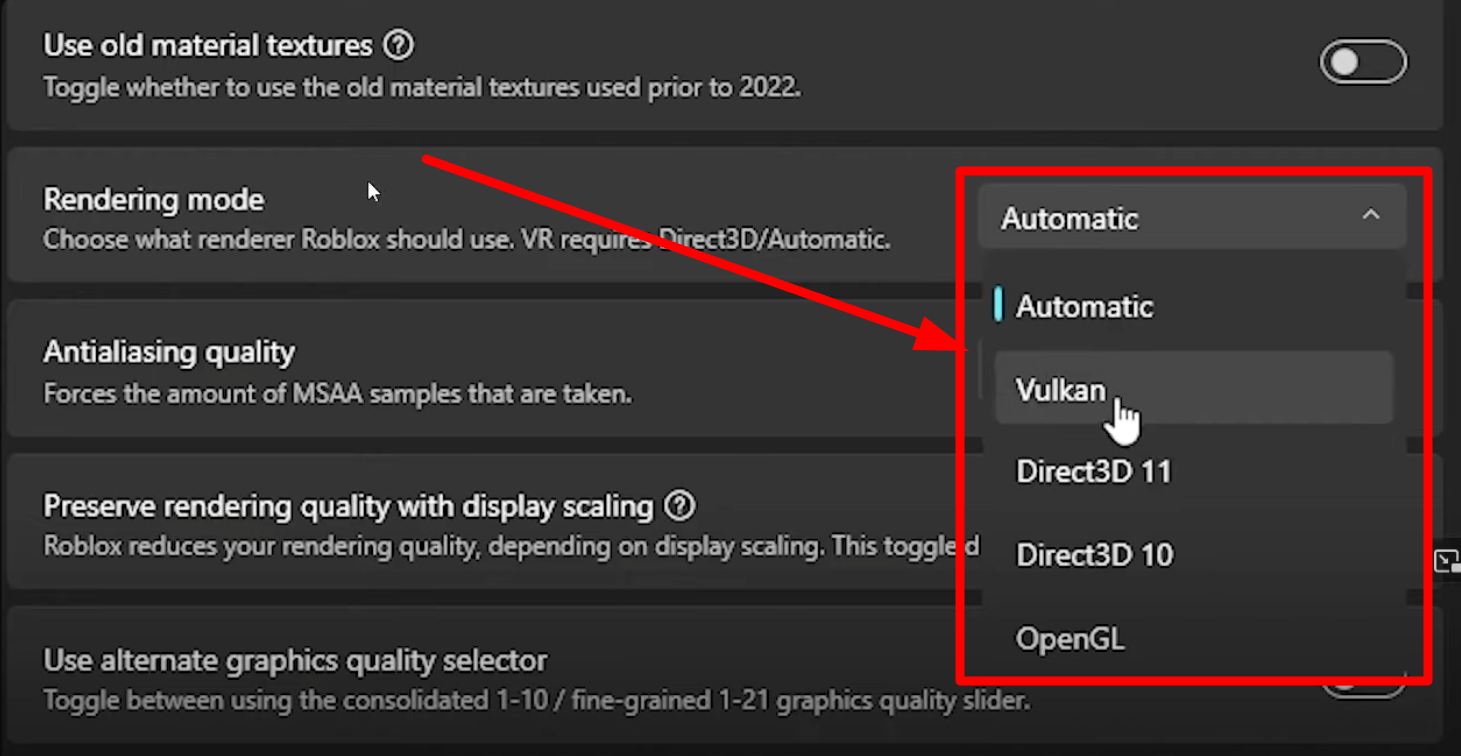Are you a fan of Bloxstrap but disappointed by the recent removal of the rendering mode option that could boost your FPS by up to 200? I’ve got you covered. In this guide, I’ll walk you through a step-by-step solution to get that extra FPS back on your system.
Even though the rendering mode was removed in version 2.5.4 due to stability issues, there’s a workaround that will help you enjoy higher FPS again.
Whether you’re aiming for smoother gameplay or just want to get the most out of your system, this guide will make the process easy to follow.
What is Bloxstrap?
Bloxstrap is an open-source launcher for Roblox that provides greater customisation and freedom for users. It’s widely appreciated for the control it offers, but what really caught people’s attention was the ability to boost FPS by up to 200. However, in recent updates, this rendering mode was removed.
Bloxstrap Rendering Mode:
1. Automatic:
This setting lets Bloxstrap decide the best rendering mode based on your system’s capabilities. It is usually the safest and most balanced option for most users.
2. Vulkan:
Vulkan is a modern, high-performance graphics API. It can offer better performance and more efficient CPU usage compared to older APIs. This mode is beneficial if your GPU supports Vulkan and you are looking for potential performance improvements.

3. Direct3D 11:
Direct3D 11 is a commonly used graphics API in Windows. It offers good compatibility and performance for a wide range of games and applications. It’s a solid choice if you want stable performance on most systems.
4. Direct3D 10:
This is an older version of Direct3D. You might choose this if you’re experiencing issues with Direct3D 11 or if your system is older and doesn’t support newer APls as efficiently.
5. OpenGL:
OpenGL is a cross-platform graphics API. It’s useful if you are running Roblox on a non-Windows system or if you encounter issues with Direct3D. However, performance can vary based on your system’s drivers and hardware.
Step 1: Installing Bloxstrap
Before we dive into the rendering mode fix, make sure you have Bloxstrap installed. If you don’t, download the latest version from the official repository. Keep in mind that you might get a warning from Windows saying that it has protected your PC.
Don’t be alarmed by this message—Bloxstrap is open-source, meaning you can verify the code for yourself. Windows simply doesn’t recognize the program, but it’s completely safe.
Step 2: Setting the Frame Rate Limit
Before we start tweaking anything related to rendering, ensure that your frame rate limit is set properly. Go into your settings and adjust the frame rate limit to 99999.
This is crucial as it allows the system to maximize the FPS output once we’ve made the rendering changes.
Step 3: Accessing Fast Flags
Now it’s time to work with Fast Flags. This is where we’ll re-enable the rendering mode that has been removed in the latest version. Fast Flags are customizable options within Bloxstrap that allow you to make changes to how the game runs. Here’s what to do:
- Go to Fast Flags: Open Bloxstrap and navigate to the Fast Flags section.
- Add New Flag: You’re going to need to add a new flag that will allow you to use the rendering mode that boosts FPS. The specific flag you’ll need to add is in the description below, but I’ll also explain it here.
- Set Flag to True: The first flag you’ll need to add is for disabling Direct3D. This option should be set to True.
Once you’ve done that, congrats! You’ve successfully disabled Direct3D and enabled the key to unlocking higher FPS.
Step 4: Choose Your Rendering Mode
There are two main rendering modes you can choose from, and each system will handle them differently.
Here’s a breakdown of your options:
Option 1: Low FPS Boost (But More Stable)
- This rendering mode provides a smaller FPS boost, usually around 20 FPS.
- It’s supported by most systems, so it’s a safe option if you’re unsure whether your system can handle the higher FPS rendering mode.
- If you’re looking for a modest improvement but don’t want to risk instability, go with this option.
Option 2: High FPS Boost (Up to 200 FPS)
- This mode can give you up to 200 FPS.
- However, not all systems support this option, so your experience may vary. If your system doesn’t support it, you might encounter issues, and in that case, you can revert to Option 1.
- If your system does support it, this mode is a fantastic way to get a significant FPS boost for smoother gameplay.
To enable this, simply add the appropriate key from the description (provided below), and set it to True.
Once activated, you’ll experience up to 200 FPS, even though the Bloxstrap developers have disabled this feature in recent updates.
Step 5: Testing the New Settings
Once you’ve applied the changes, test your game to see the improvement. If you notice any instability, try switching between the two rendering modes to find the best fit for your system.
Common Issues:
- If your system crashes or shows graphical glitches, your hardware may not support the higher FPS mode.
- You can always revert back to the safer, lower FPS option for a balanced experience.
Conclusion
Although Bloxstrap’s developers have removed the rendering mode that boosted FPS by 200, there’s still a way to get it back. By following these steps, you can enjoy higher FPS and smoother gameplay on your Roblox sessions.