If you’ve noticed that your Roblox gameplay is too dark and you’re struggling to see details clearly, don’t worry! I’m here to guide you through a simple, step-by-step process to increase the brightness on Roblox.
Although there isn’t a specific in-game brightness setting, I’ll show you how to adjust your screen’s brightness using your system settings.
Follow along, and by the end of this article, your screen will be brighter, making your Roblox experience much more enjoyable.
Why Adjusting Brightness in Roblox Isn’t Direct?
When you’re playing Roblox and notice that the screen appears too dark, your first instinct might be to check the game’s settings. However, Roblox doesn’t have a built-in option to adjust brightness.
In fact, when you navigate to the game’s settings, such as while playing Block Fruits or any other experience, you’ll find options related to the camera or graphics, but nothing for brightness.
What Can You Do to Adjust the Brightness?
The solution lies outside the Roblox settings. You’ll need to adjust the brightness from your system settings, particularly on Windows, or through the physical controls on your monitor.
Let’s break down these options:
Step 1: Adjusting Brightness Through Windows Settings
For Windows Users
- Locate the Brightness Icon:
- Go to the taskbar at the bottom right corner of your screen.
- Look for the display icon that controls brightness settings.
- Click on the Display Icon:
- Once clicked, a slider will appear allowing you to adjust the brightness.
- Increase or decrease the brightness as per your preference to make Roblox brighter or dimmer.
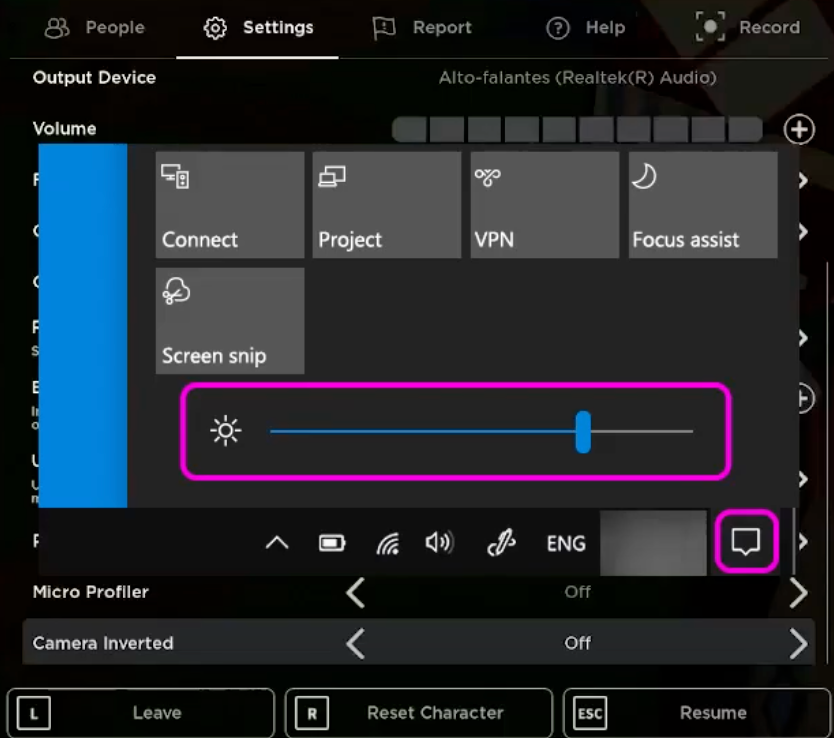
Important Note:
This method works for most laptops and some monitors. However, certain monitors, especially desktop setups, might not have this option in Windows.
Step 2: Using Built-In Monitor Settings
For Monitors Without Windows Brightness Control
If you don’t see the brightness adjustment option in the Windows taskbar, don’t worry—some monitors require you to adjust the brightness using physical buttons on the monitor itself.
- Find the Brightness Button:
- Look for buttons on the side or bottom of your monitor. These buttons typically control display settings like contrast, color balance, and brightness.
- Access the Monitor’s Menu:
- Press the appropriate button to bring up your monitor’s settings menu.
- Navigate through the menu until you find the brightness setting. Adjust it to the desired level.
Step 3: Using Windows Display Color Calibration
If neither of the above methods works for your setup, another reliable method is using Windows Display Color Calibration.
How to Use Display Color Calibration:
- Open Display Color Calibration:
Search for Display Color Calibration in your Windows search bar and open it.
- Follow the Calibration Steps:
This tool will guide you through a series of steps to adjust various display settings, including brightness and color. Follow the on-screen prompts to fine-tune your display settings.
- Apply the Changes:
Once you complete the process, your screen’s brightness should be adjusted, and this will apply to any games or applications you use, including Roblox.
Troubleshooting:
If you’re still having issues adjusting the brightness on Roblox after trying these methods, here are a few additional tips:
Check for Display Drivers:
Ensure that your display drivers are up-to-date, as outdated drivers can sometimes cause issues with screen adjustments.
External Tools:
Some third-party tools can adjust brightness across applications, but using the native Windows or monitor settings is generally the easiest and safest option.
Conclusion
Unfortunately, Roblox doesn’t offer an in-game setting to adjust brightness, but using the steps mentioned above, you can easily modify your system settings to brighten your screen. Whether you’re using Windows’ brightness slider, your monitor’s built-in settings, or Display Color Calibration, you now have a clear path to improve visibility during gameplay. I hope this guide has helped you make Roblox more enjoyable!