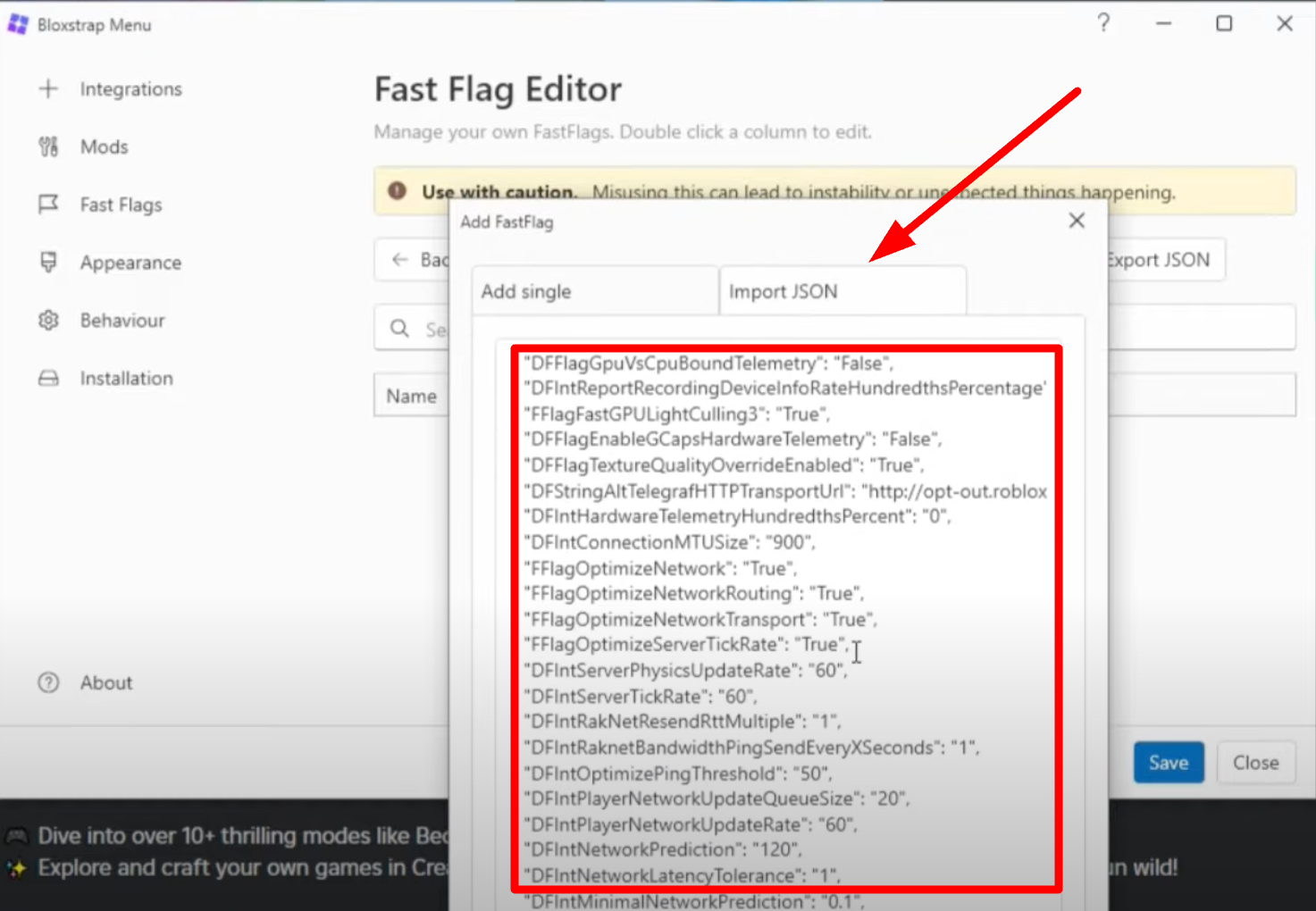In today’s article, I’ll be walking you through the best Bloxstrap settings to help you get more FPS and reduce lag. These settings can make a huge difference, especially if you’re struggling with low frame rates or constant lag during gameplay.
While these adjustments will make your graphics look a bit rough, they can significantly improve performance.
In fact, your FPS can easily double, no exaggeration.
What You’ll Need to Get Started
Before we jump into the settings, here’s a quick overview of what you’ll need:
Bloxstrap: Make sure you’ve already installed Bloxstrap. I’ve previously made a video showing how to install it, so check that out if you haven’t yet.
Notepad File: You’ll also need a specific notepad file that contains fast flag settings. I’ve provided one for downloading Bloxstrap and the other for the notepad file.
Step-by-Step Guide to Configuring Bloxstrap for High FPS
Once you’ve downloaded and installed Bloxstrap, follow these steps carefully:
1. Download and Open the Notepad File
- Firstly download the file it to your computer.
- Open the notepad file, which contains specific fast flag settings. You’ll need to copy everything from this file in the next step.
2. Import JSON Settings
- Open Bloxstrap and navigate to the Add New Import section.
- You’ll see an option to Import JSON. Click on that.
- Now, paste the entire content from the notepad file into the box.
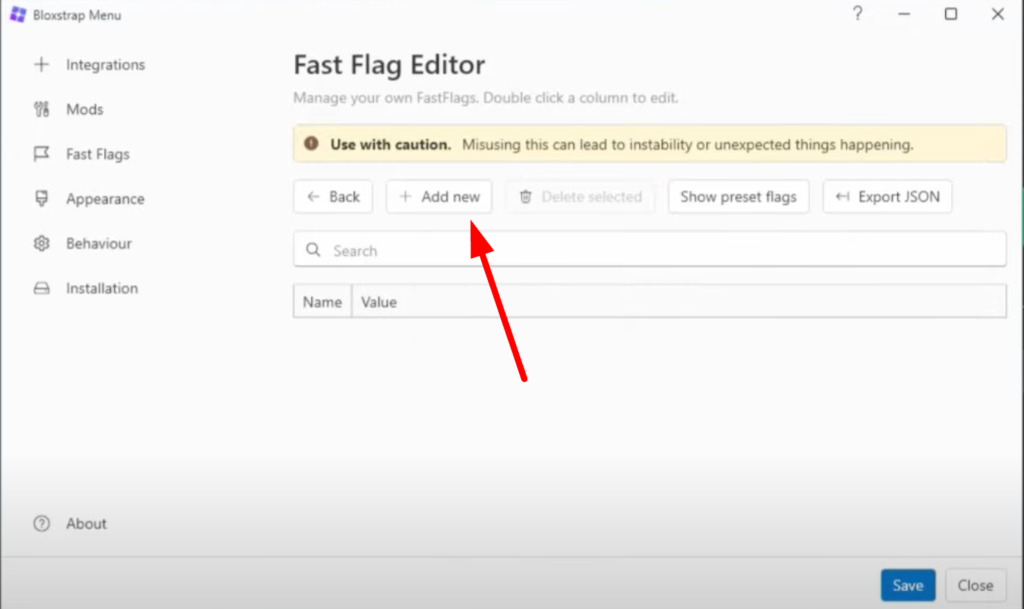
3. Confirm Settings
Once pasted, you’ll get a message asking if some of the flags are already set. Simply click Yes to confirm.
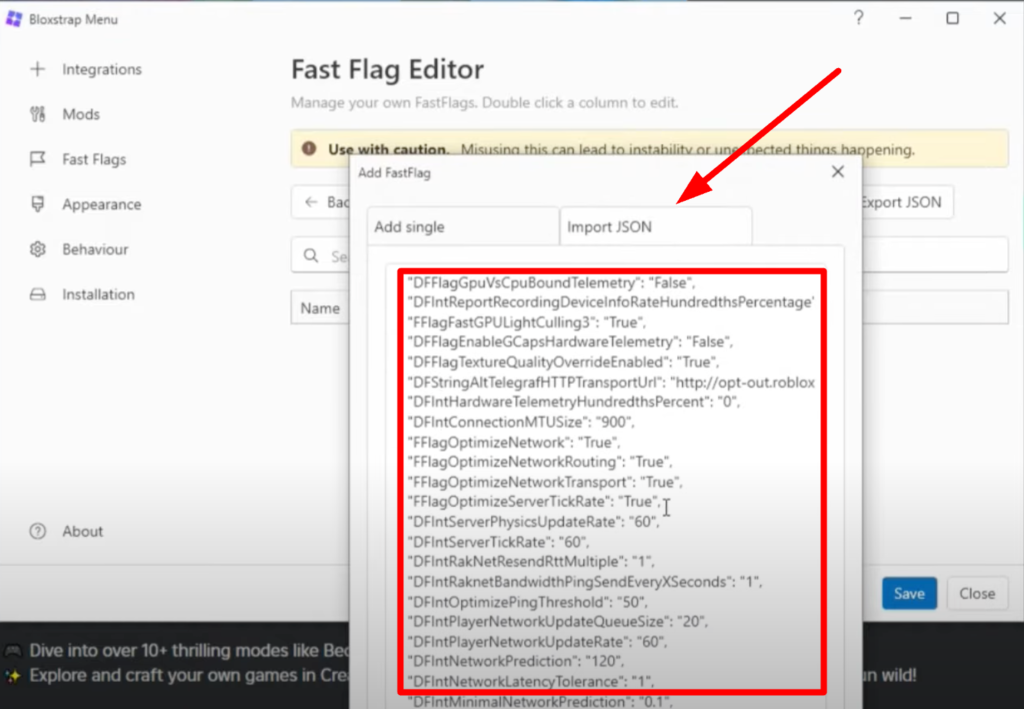
After that, hit Save to apply the settings.
Testing the New Settings
With the settings applied, let’s see how they work in an actual game! I’m going to hop into a BedWars server to test it out since a lot of you enjoy playing BedWars. Here’s what to expect:
1. Initial Results
Right away, you’ll notice that the graphics might look pretty bad, but the increase in FPS is totally worth it. My FPS literally doubled in this test.
Even though my PC isn’t the best, I went from around 50-60 FPS to 100 FPS after applying these settings.
2. Visual Changes
I’ll be honest, the game will look uglier, but if you’re focused on FPS over aesthetics, this won’t bother you. The smoother gameplay more than makes up for it.
3. Performance in BedWars
During my test in BedWars, I could definitely feel the difference. The game ran way smoother, and I’m confident I’ll be able to secure more wins with these settings.
What to Expect Based on Your Computer
The level of improvement you’ll experience depends on the strength of your computer.
Here’s a breakdown:
Lower-End PCs: If your computer is on the weaker side, like mine, expect your FPS to double. You may go from 50 to 100 FPS like I did.
Better PCs: If you have a higher-end computer, you can expect even greater results. The performance boost will be even more noticeable.
Regardless of your setup, these settings should help you get smoother gameplay with fewer lags.
My Final Thoughts on Bloxstrap Settings
I was genuinely surprised by how effective these settings were. I didn’t expect such a dramatic improvement, but I can say for sure that this is one of the best configurations I’ve come across for improving FPS in Roblox.
If you’re playing on a low-end PC, this setup is a must-try. Yes, the visuals will look a little rough, but the gameplay is smoother, and that’s what really counts for most players.
Closing Thoughts
If you’re looking to boost your FPS and reduce lag in Roblox, these Bloxstrap settings are your best bet. It’s quick, simple, and it can make a world of difference, especially for those of you playing on older or weaker PCs.