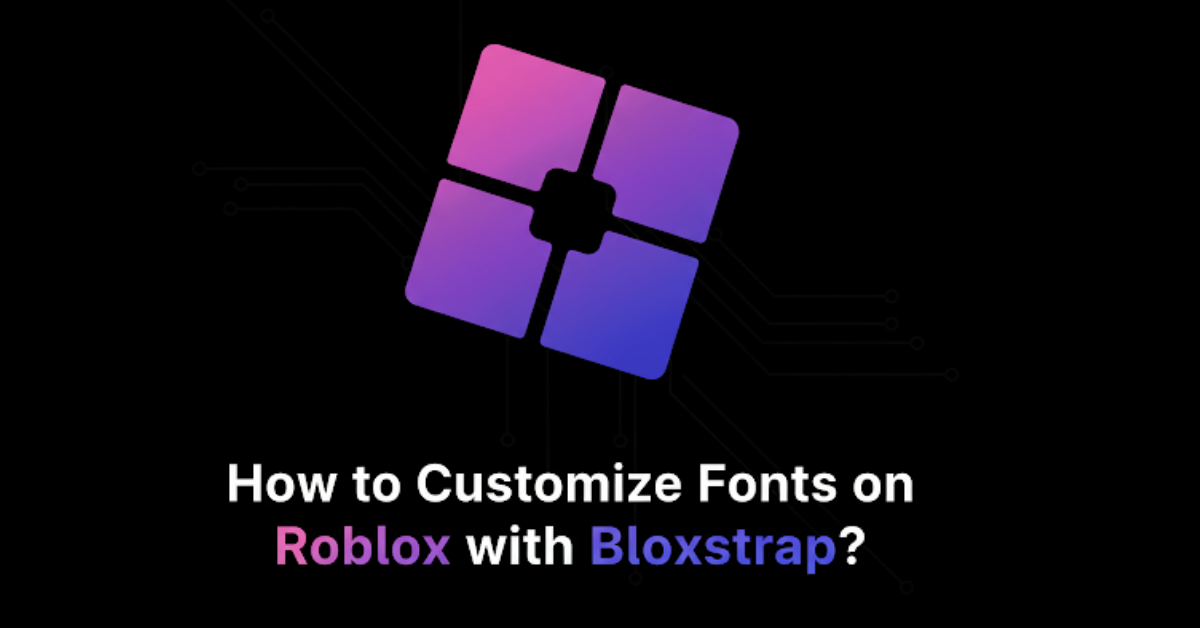Today, I’m going to walk you through exactly how I set up custom fonts for my Roblox using Bloxstrap. I’ve been getting so many questions about how I do this, so I decided to create this complete guide.
Note:
This tutorial is only for PC users.
I don’t know how to set this up on mobile because I don’t play Roblox on mobile.
What is Bloxstrap?
Bloxstrap is a custom launcher for Roblox that allows you to make adjustments to the way Roblox runs on your computer. It gives you tools to:
- Add custom fonts to Roblox.
- Improve graphics, such as lighting, shading, water, and textures.
- Customize the launcher appearance with your own theme, title, and icons.
- Adjust engine settings for a better-looking game.
It’s especially helpful if you want your Roblox experience to feel more personal and visually appealing.
Why Customize Fonts in Roblox?
Custom fonts allow you to completely change the appearance of text in Roblox, giving it a unique style. Instead of sticking with Roblox’s default text, you can add fonts that match your personality or the vibe of your game.
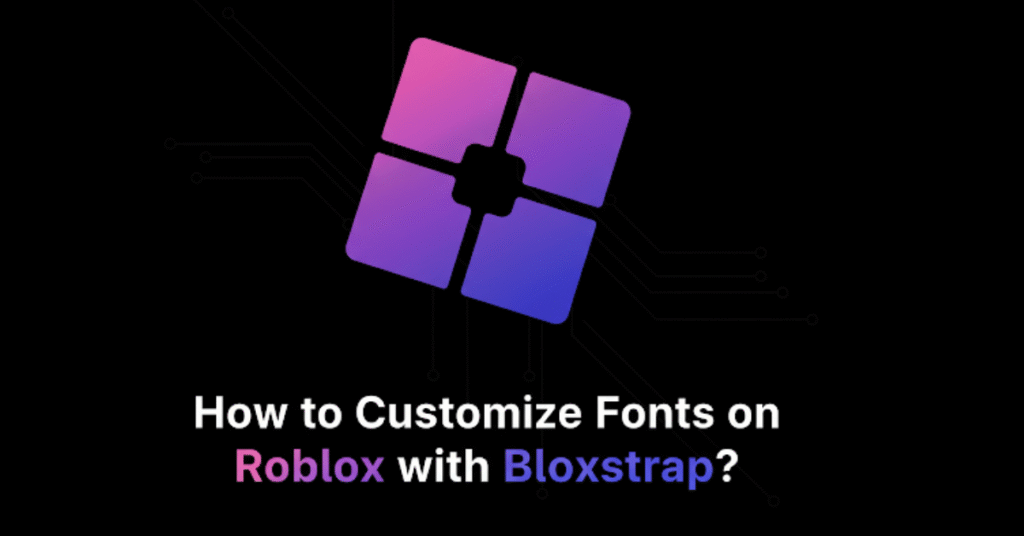
Imagine having fun, bubbly text or clean, professional-looking fonts — it makes a big difference in how your game feels.
Before and After Comparison
Before we install Bloxstrap, let me show you what Roblox looks like without Bloxstrap and how it looks after it’s installed.
Without Bloxstrap
- Standard Roblox font.
- Default graphics for water, grass, trees, and lighting.
- Normal textures and shading.
With Bloxstrap Installed
- A fun, custom font applied to all text.
- Slightly improved graphics with better lighting and shading.
- A more polished overall experience.
Important: Pay attention to things like lighting, water, grass, and trees before we install Bloxstrap so you can notice the difference afterward.
Key Features of Bloxstrap
| Feature | Description |
|---|---|
| Custom Fonts | Add and apply your favorite fonts to Roblox text. |
| Improved Graphics | Boost texture quality, lighting, and shading for a better look. |
| Launcher Customization | Change the appearance of the Roblox launcher with different themes and titles. |
| Custom Icons | Add your own unique icons for the launcher. |
| Regular Updates | Stay current with the latest features and fixes. |
Step-by-Step Guide: How to Customize Fonts
Here’s the complete step-by-step tutorial. Follow carefully to make sure everything works correctly.
Step 1: Close Roblox Completely
Before starting, make sure Roblox is completely closed.
This will prevent any issues during installation.
Step 2: Download Bloxstrap
- Open your browser (I’m using Opera).
- Go to the official Bloxstrap website.
- Click on the Download button.
- Download the latest version available.
- Example: Version 2.8.5 (My previous version was 2.8.1).
Step 3: Install Bloxstrap
- Open the file you just downloaded.
- Choose your preferred language (I keep it at System Default).
- Follow the installation steps:
- Click Next.
- Select where you want to install it.
- Decide if you want desktop shortcuts.
- Click Finish when it says “Successfully Installed.”
Step 4: Configure Bloxstrap Settings
Now that Bloxstrap is installed, we’ll configure it to use custom fonts.
Open Bloxstrap Settings.
Go to the Mods section.
Scroll all the way down to Miscellaneous.
Enable the Use Custom Font option.
Step 5: Find and Download Your Font
To customize your Roblox font, you’ll first need to download a font file.
- Go to a font website like DaFont.com.
- Browse through the fonts until you find one you love.
- I think Waffle Cake looks really cute.
- Bubble Garden is another adorable option.
- Click Download for your chosen font.
- Once downloaded, look for the file with the .TTF extension (TrueType Font).
- Example:
wafflecake.ttf
- Example:
Step 6: Save the Font in an Easy-to-Find Folder
- Go to any folder location you like.
- I personally use Documents because it’s easy to find.
- Drag and drop your font file (e.g.,
wafflecake.ttf) into that folder.
Step 7: Apply the Font in Bloxstrap
- Go back to Bloxstrap Settings.
- Under Use Custom Font, click Choose Font.
- Navigate to the folder where you saved your font.
- Select the
.TTFfile and click Open. - Your custom font will now be applied to Roblox.
Step 8 (Optional): Enhance Your Roblox Graphics
If you want to make Roblox look even better, adjust the Engine Settings in Bloxstrap.
- Go to Engine Settings.
- Change these settings:
- Texture Quality: Level 3 (highest).
- Lighting Technology: Phase 3 (this makes the game really pretty).
- Rendering Mode: Leave as default unless you know what you prefer.
- Font Size:
- If you’re using a small font, increase the font size slightly so it’s easier to read.
Step 9 (Optional): Customize the Launcher Appearance
You can also personalize how Roblox looks when it launches.
- Bootstrappers:
- This changes the look of your launcher.
- I like using the Glass style.
- Icon Customization:
- Create a custom image for your launcher icon.
- Convert the image from PNG to ICO using an online converter.
- Apply the custom icon in Bloxstrap.
- Title Font:
- I prefer using a font called Pixel Obsession for the launcher title.
After making changes, click Save and Preview to see how it looks.
Step 10: Launch Roblox and Test It
- Open Roblox and click Play.
- Roblox will now launch through Bloxstrap instead of the standard launcher.
- Look for signs it’s working:
- The custom font should now be visible.
- Graphics will look slightly enhanced.
When I used the Waffle Cake font, it looked adorable!
It has a bubbly, slightly wobbly style that makes the text fun and playful.
Final Comparison: Before vs After
Here’s a recap of the changes:
| Feature | Before Bloxstrap | After Bloxstrap |
|---|---|---|
| Font | Default Roblox font | Custom font (e.g., Waffle Cake) |
| Graphics Quality | Standard textures, lighting | Enhanced lighting and shading |
| Launcher Appearance | Default Roblox launcher | Personalized icons and themes |
The changes are subtle, but they make the game more pleasant to play.
Extra Tips
- Always download the latest version of Bloxstrap to get new features.
- If your font appears too small, increase the font size in engine settings.
- Keep a backup copy of your fonts in case you reinstall Roblox or Bloxstrap.
- Experiment with different fonts to find one that matches your style.
FAQs
1. Can I do this on mobile?
No, this method is only for PC users. Mobile customization isn’t supported right now.
2. Where can I find free fonts?
You can download fonts from websites like DaFont.com or Google Fonts.
3. Does Bloxstrap replace Roblox?
Not exactly. Bloxstrap works as a launcher for Roblox, letting you customize settings before starting the game.
4. Will this affect game performance?
Increasing graphics settings might use more resources. If your PC slows down, lower the texture quality.
5. Can I reset to the default Roblox look?
Yes! Just go back into Bloxstrap settings and disable the custom font and other customizations.
My Final Thoughts
That’s how I customize fonts in Roblox using Bloxstrap.
When I first tried it, I didn’t think I would love the Waffle Cake font so much, but it turned out to be incredibly cute. The slightly wobbly style adds charm to the game. Along with improved graphics and launcher customization, it creates a more personal and enjoyable Roblox experience.
If you follow all the steps, you’ll have:
- A unique custom font for Roblox text.
- Improved lighting and shading.
- A personalized launcher that matches your style.