If you’ve been wondering how to get those awesome dark textures and no textures in Roblox, even after the latest update, you’re in the right place. In this guide, I’ll walk you through the entire process step by step, so you can get the same textures I use in my games.
What Are Dark and No Textures?
It’s clean, sharp, and visually appealing, making it easier to spot players. The dark textures add a slick look, while the no textures option simplifies the visuals, removing unnecessary clutter from the screen.
What You’ll See with No Textures and Dark Textures?
When you use no textures and dark textures, your game looks clean and visually appealing. It makes spotting other players much easier since everything looks smooth and sharp. I personally think it looks really, really nice—and you’re going to love it too.
Why Did Roblox Remove Dark and No Textures?
As you may know, after a recent Roblox update, both dark textures and no textures were removed. Many players, including myself, were disappointed because these textures enhanced the overall gaming experience.
How to create Custom Cursor on Roblox?
How To Get No Textures?
Let’s start with the no textures. The first thing you’ll need to do is download a tool called Bloxstrap, which allows you to make modifications to Roblox, including bringing back no textures.
Step 1: How to Download Bloxstrap
- Go to the Bloxstrap website: Go to bloxstrap.com. You can take a screenshot of the website if you need it for later.
- Download the latest version: On the site, click on the download link for the latest version of Bloxstrap.
- Open Bloxstrap: After the installation, open the tool. You should see a screen that looks something like this.

Step 2: Fast Flags Settings
- Go to Fast Flags: In Bloxstrap, navigate to the Fast Flags section.
- Turn on Fast Flags: There are three options here, and it’s really up to your personal preference, but I recommend turning all of them on. This can help maximize your frame rates and give you a smoother experience.
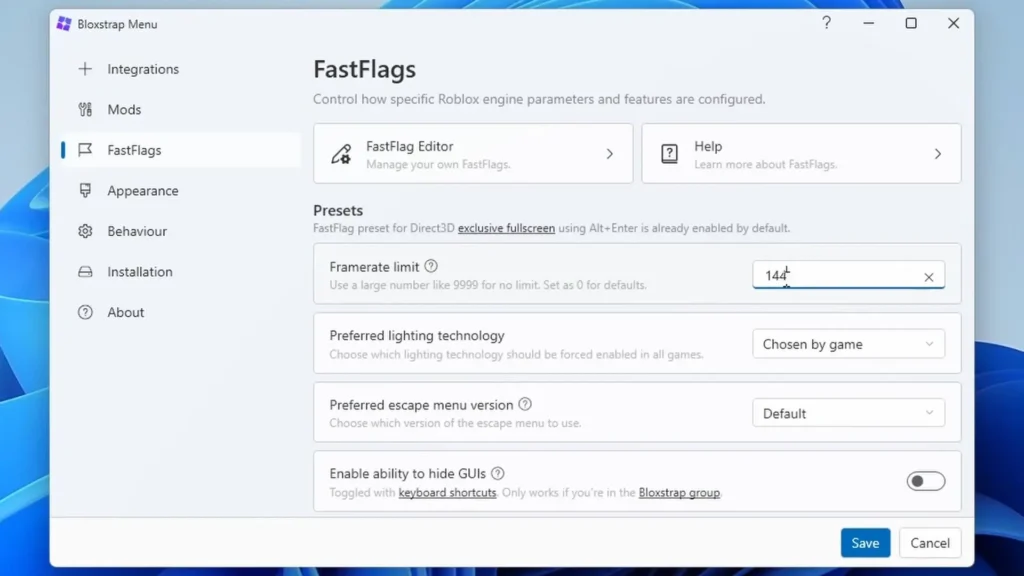
Step 3: Adding No Textures
- Add New Fast Flag: In the Fast Flags menu, you’ll see an option to add a new flag. Click on it and choose Import JSON.
- Join Discord for No Textures: Now, you’ll need to join the Discord server. You can find the link in the video description. Once you’re in the server, navigate to the channel called Rivals No Textures.
- Copy the No Textures JSON: In that channel, you’ll find a file or a message that contains the no textures JSON. Copy it by either selecting the text and pressing
Ctrl + Cor using the “Copy Message” option. - Paste in Bloxstrap: Go back to Bloxstrap and paste the JSON into the Import JSON section.
- Save Changes: After you’ve pasted the JSON, press OK, and make sure you save your changes.
How To Get Dark Textures?
Now that we’ve covered no textures, let’s move on to Dark Textures. This process is a little different but still pretty straightforward.
Step 1: Download the Dark Textures File
- In the same Discord server, you’ll find a channel that provides the Dark Textures zip file. It will say Please follow or something similar.
- Download the zip file by clicking the provided link.
Step 2: Extract the Dark Textures
- After downloading, right-click the file and select Extract All.
- Keep the extracted folder open, as you’ll need it in the next steps.
Step 3: Open Bloxstrap’s File Location
- Go to your desktop, right-click the Bloxtrap icon, and click Open File Location.
- Inside the file location, find and open the Versions folder.
- Open the folder for your most recent version (for me, it’s the one at the top).
- From there, navigate to:
Platform > Content > PC > Textures.
Step 4: Copy Dark Textures to Roblox
- Go back to the folder where you extracted the Dark Textures.
- Press
Ctrl + Ato select all the files in the folder. - Right-click and select Copy.
- Return to the Textures folder in the Bloxstrap directory and paste the files using
Ctrl + V. - Choose Replace files in this destination when prompted.
Step 5: Restart Roblox
Finally, restart Roblox. Once Roblox loads up, you should have the Dark Textures applied. Your game will look just like mine—clean, crisp, and visually improved. You’ll notice it’s easier to see people, making gameplay more enjoyable.
Personally, I use dark textures mostly for cosmetic reasons because the game just looks a lot better with them.
Important Notes
If your graphics settings in Roblox are too low, Dark Textures might not appear properly. You’ll need to have your graphics bar set to at least 3. For me, I have it set to 5 because I’m using the extra settings available through Bloxstrap. But if you’re using the regular setup, make sure your graphics are at least at level 3.
FAQs:
Q1: What If My Dark Textures Don’t Show Up?
One common issue is that the dark textures won’t appear if your graphics settings are too low. Make sure your graphics are set to at least 3 bars. If you’re using Bloxstrap’s extra options, I recommend setting it to a minimum of 5 bars for the best experience.
Q2: Is This Safe and Legal to Use?
Yes, both dark textures and no textures are completely safe to use in Roblox. They won’t get you banned because they don’t give you an unfair advantage over other players. Plus, all the files are secure and virus-free.
Final Thoughts
That’s how you get No Textures and Dark Textures in Roblox Rivals or any other Roblox game. The process is super simple, and your game is going to look fantastic once you’ve made these changes.