In today’s guide, I’m going to walk you through the steps to fix lag and reduce high ping in Roblox. We’ll start with some essential Windows settings and then move on to specific tweaks using Bloxstrap, a popular tool among Roblox players.
If you’re looking to improve your gameplay and lower your ping, this guide has got you covered.
How to Fix High Ping in Roblox Bloxstrap?
Step 1: Optimize Windows Settings
Disable Background Apps
One of the first things you should do is disable background apps. Here’s how:
- Search for “Background apps” in your Windows search bar.
- Once the settings menu opens, turn off all background apps.
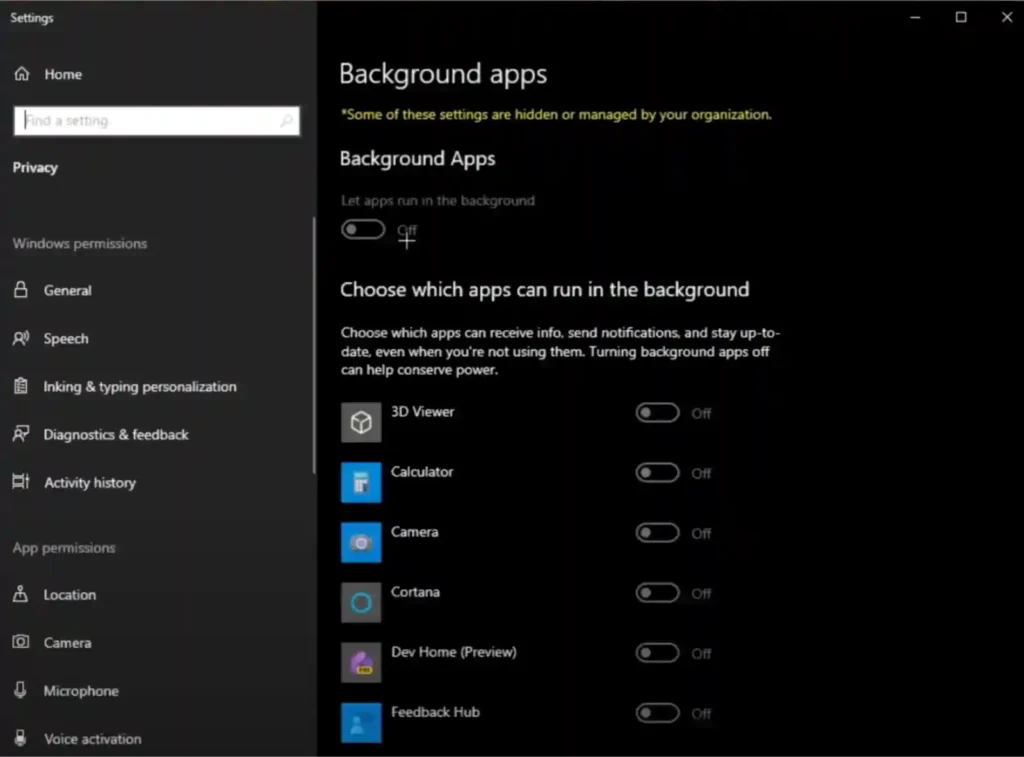
Note: These apps consume bandwidth and resources that can increase your ping while playing Roblox, so turning them off will free up those resources.
Enable Game Mode
Next, let’s ensure that Windows optimizes your system for gaming:
- Go back to the search bar and search for “Game Mode”.
- Make sure Game Mode is turned on. This setting ensures that Windows focuses system resources on your game when you’re playing Roblox or any other game.
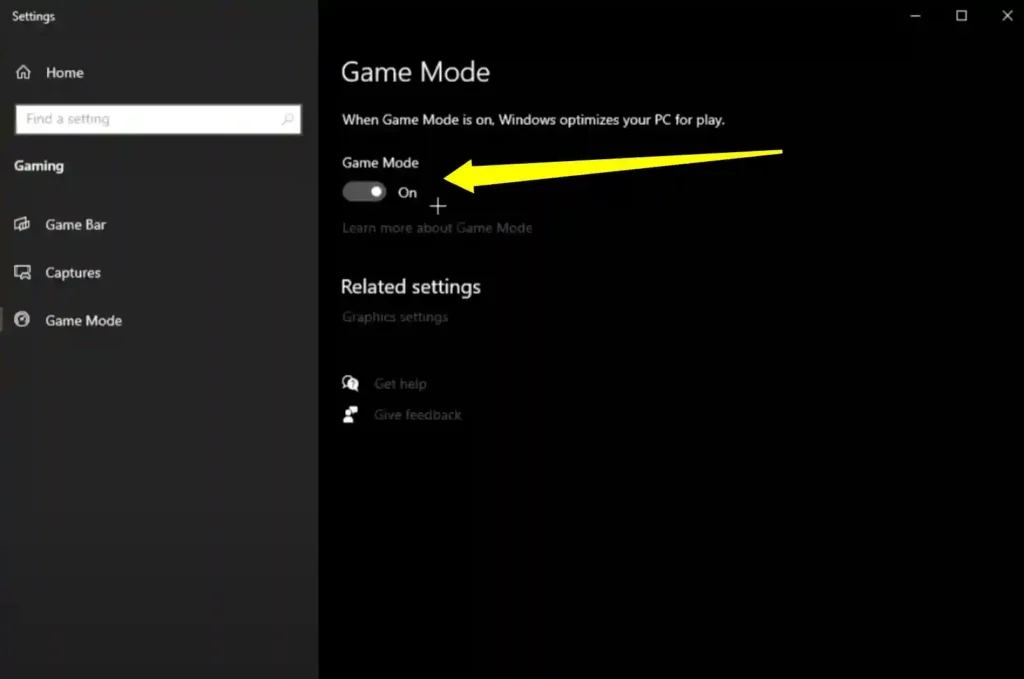
Disable Game Bar and Captures
You’ll also want to disable features that run in the background unnecessarily:
- Go to Game Bar settings and turn it off.
- Turn off Captures to prevent any unnecessary recording or screen captures in the background.
Close Unnecessary Background Apps
You might have apps running that you don’t even know about. To fix this:
- Click on the arrow in your taskbar (bottom right corner).
- Close any apps you’re not using, such as Steam or Discord. These apps run in the background and can eat up your Wi-Fi, leading to higher ping.
Step 2: Adjust Windows Performance Settings
Appearance Settings
Another tip for improving performance is to adjust the appearance settings of Windows:
- Search for “Adjust the appearance and performance of Windows”.
- Open the menu and adjust the following settings:
- Show thumbnails instead of icons (keeps your file explorer snappy).
- Smooth edges of screen fonts (makes text look better without impacting performance).
You can also turn off additional visual effects to further optimize performance.
Step 3: Clean Up Your Storage
Disk Cleanup
Storage management can play a big role in reducing lag. Here’s what you need to do:
- Empty your Recycle Bin regularly. For example, I had over 5 GB of data sitting there!
- Run Disk Cleanup to free up space on your hard drive or SSD. This reduces the load on your CPU and helps with overall system performance.
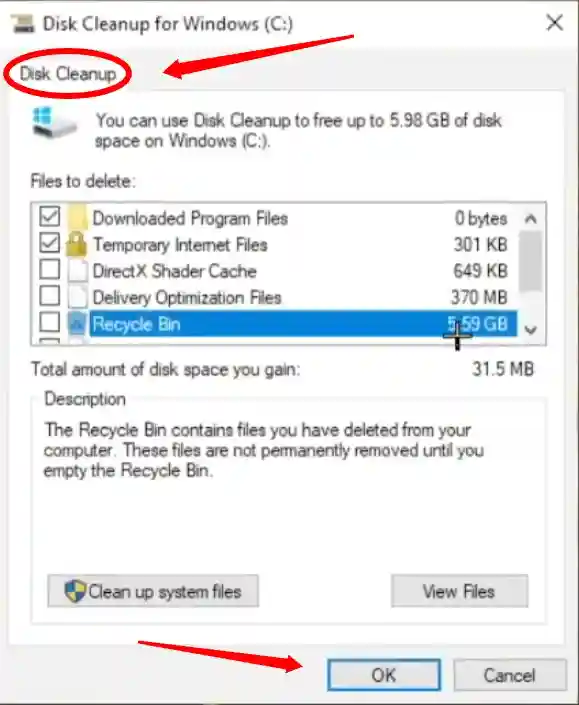
Tip: Too many processes running in the background and a full storage drive can put stress on your CPU, leading to higher ping.
Step 4: Power Plan Optimization
Edit Power Plan Settings
Now let’s tweak your power plan for the best performance:
- Search for “Edit Power Plan” in the search bar and open it.
- Click on Change Advanced Power Settings.
- Navigate to the following:
- PCI Express: Set this to “off.”
- Processor Power Management: Set both the minimum and maximum processor states to 100%.
Select the Best Power Plan
- Choose either “High Performance” or “Ultimate Performance” from your available power plans.
Note: If you’re using a laptop, be careful using the high-performance plans when unplugged, as they will drain your battery faster.
Step 5: Tweak Bloxstrap for Better Ping
For those using Bloxstrap, here are some essential tweaks you can make to reduce ping and improve performance.
Apply Fast Flag Tweaks
- Download the low latency and ping tweaks from the link provided in the video description.
- Open Bloxstrap and navigate to Fast Flags.
- Scroll down to Fast Editor, click “Add New,” and apply the settings as instructed.
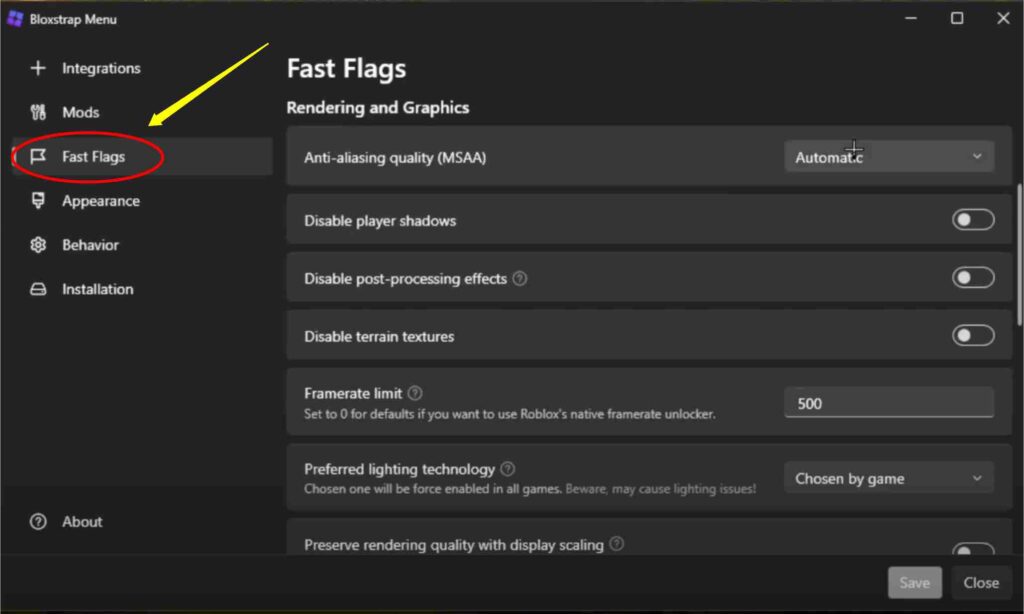
Disable Full-Screen Optimizations
- Go to the Mods section in Bloxstrap and scroll to find Disable Full-Screen Optimizations.
- Turn this option on to improve your gameplay performance.

Step 6: Configure Graphics Settings in Bloxstrap
Now that we’ve tackled the initial tweaks, let’s dive into specific graphics settings:
- Anti-Aliasing: Set this to 1.
- Disable Player Shadows: Turn this off.
- Set Frame Limit: You can put this to 500 or any high number to ensure smooth gameplay.
- Adjust Texture Quality: Check out my other video for more details on how to fine-tune texture quality for better performance.
Step 7: Reduce Ping with Server Regions
One of the main reasons players experience high ping is server region mismatches. Here’s how to fix that:
Use Roblox Extensions
I recommend using the following Roblox extensions to help find better servers:
- RoPro
- R Gold Plus
- BT Roblox
These extensions help you find the best server location based on ping. For example, you can see servers with ping as low as 79 ms or as high as 300 ms.
Choose Server Regions
If you have RoPro Premium (available for around $3-$5), you can manually select the server region you want to play on.
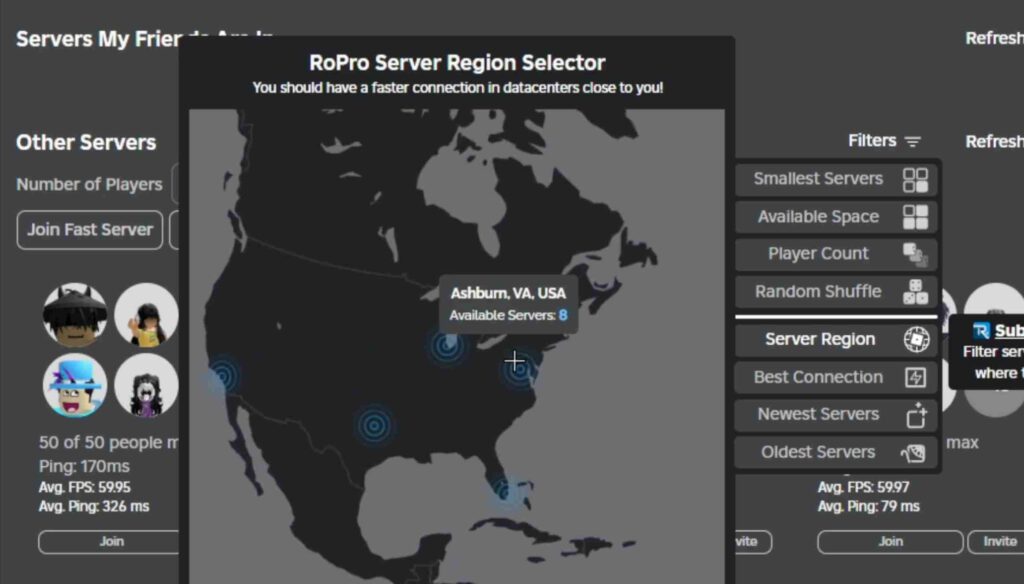
You can choose servers from regions like:
- Ashburn (US)
- Germany
- Singapore
- Australia
- India
- UK
- Miami
- Dallas
- Los Angeles
This feature is particularly useful for those looking to play in specific regions for lower ping.
Conclusion
That wraps up this guide on how to fix high ping and lag in Roblox. By following these steps, you should see a noticeable improvement in your game’s performance. If you still encounter issues or your ping hasn’t improved, feel free to leave a comment, and I’ll do my best to help you out. I reply to all comments.